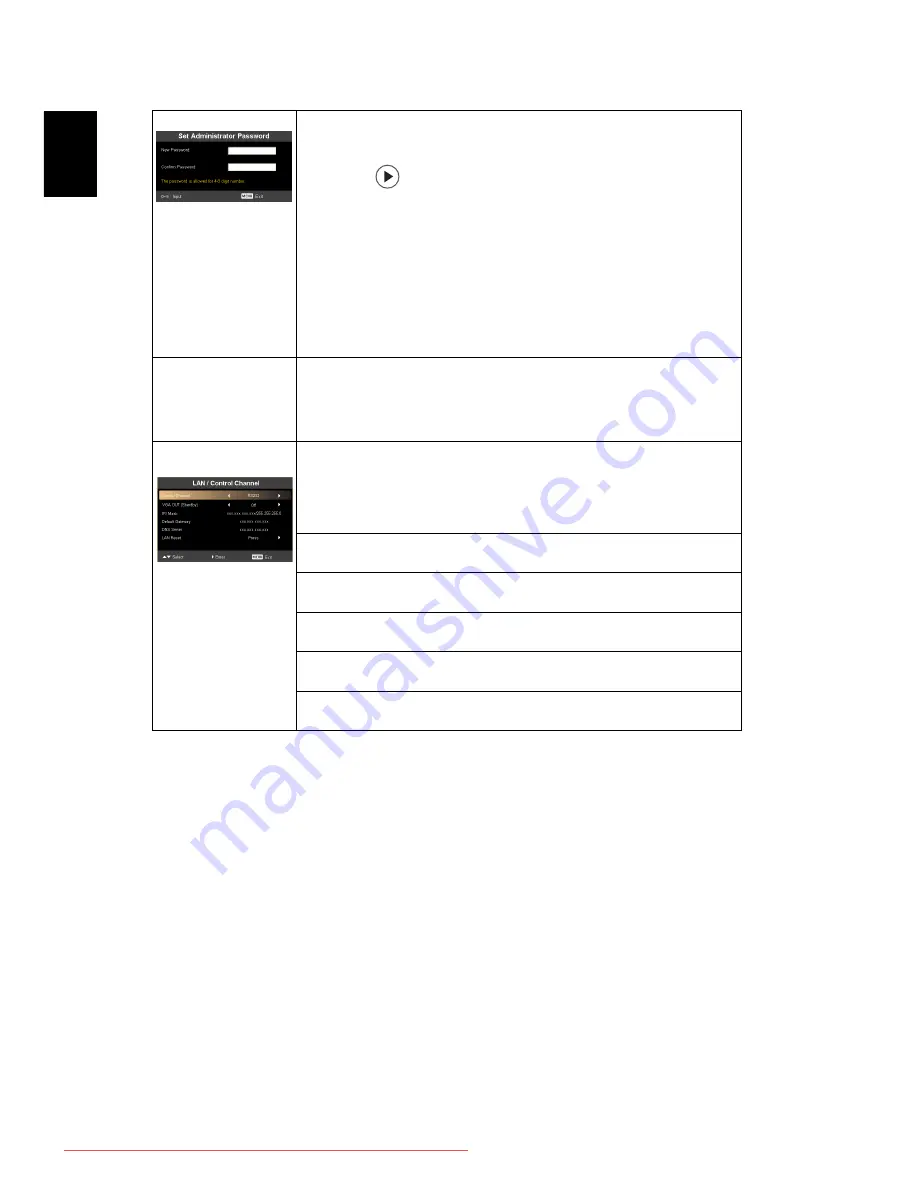
24
En
gl
ish
Administrator Password
The "Administrator Password" can be used in both the "Enter
Administrator Password" and "Enter Password" dialog boxes.
•
Press
to change the "Administrator Password".
•
The factory default of "Administrator Password" is "1234".
If you forgot your administrator password, do the following to
retrieve the administrator password:
•
An unique 6-digit "Universal Password" which is printed on
the Security Card (please check accessory in the box). This
unique password is the number which will be accepted by
projector anytime no matter what the Administrator
Password is.
•
If losing this security card and number, please contact with an
Acer service center.
Lock User Startup Screen
•
Default Lock User Startup Screen is "OFF". If lock user startup
screen is "ON", users cannot change startup screen anymore
and avoid other users change that arbitrarily. Choose "OFF"
to unlock startup screen.
LAN / Control
Channel
Control Channel
•
LAN: If "Control Channel" is set to "LAN", "VGA OUT
(Standby)" will automatically be set to "On" (default).
•
RS232: If "Control Channel" is set to "RS232", you can choose
"On" or "Off" in "VGA OUT (Standby)".
VGA OUT (Standby)
Default is "Off". Choose "On" to enable VGA OUT connection.
IP/Mask
Identify IP and Mask address.
Default Gateway
Display the default gateway.
DNS Server
Display the Domain Name System server.
LAN Reset
Reset the LAN function.
Downloaded From projector-manual.com Acer Manuals






























