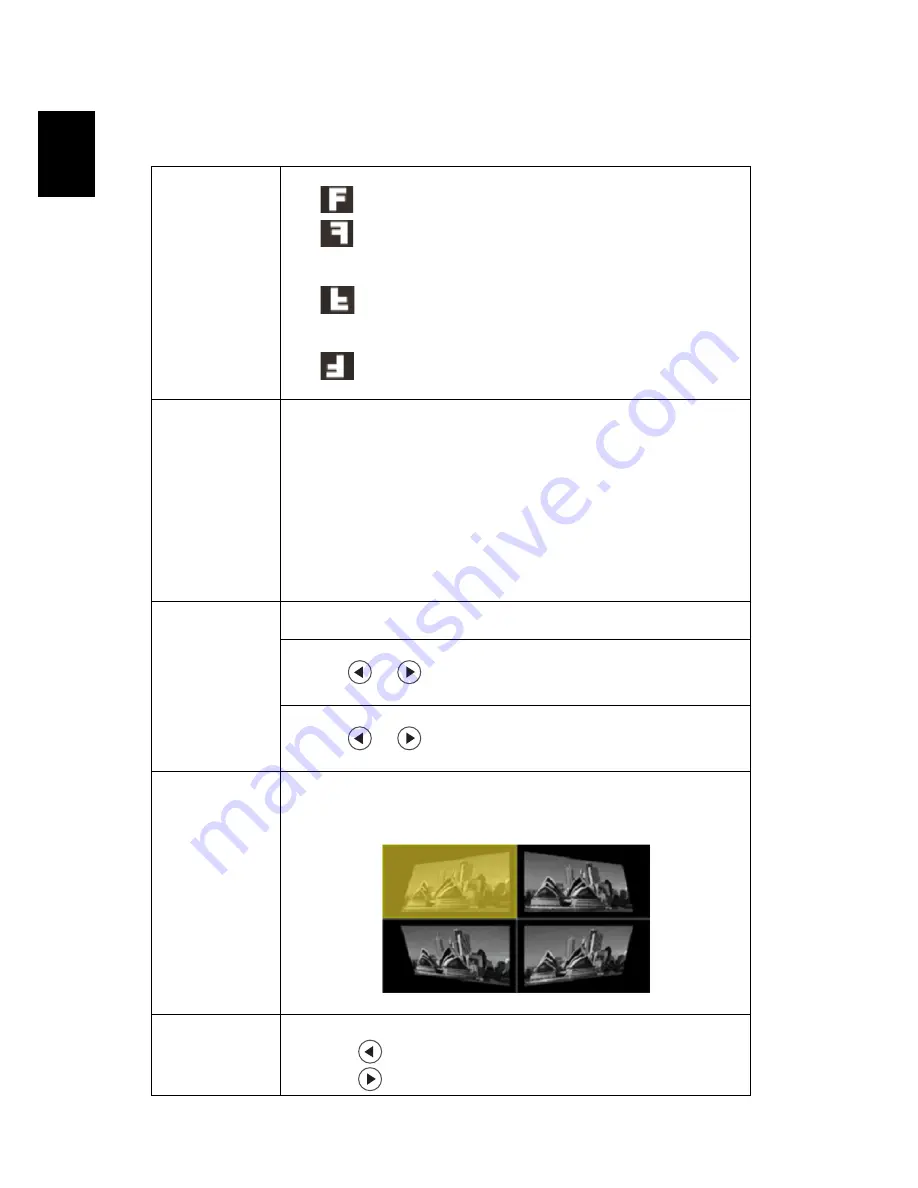
28
En
gl
ish
Image
Projection Mode
•
Front-Desktop: The factory default setting.
•
Rear-Desktop: When you select this function, the projector
reverses the image so you can project from behind a translucent
screen.
•
Rear-Ceiling: When you select this function, the projector
reverses and inverts the image at same time. You can project from
behind a translucent screen with ceiling mounted projection.
•
Front-Ceiling: When you select this function, the projector
inverts the image for ceiling-mounted projection.
Aspect Ratio
Use this function to choose your desired aspect ratio.
•
Auto: Keep the image with original width-higth ratio and maxi
mize the image to fit native horizontal or vertical pixels.
•
Full: Resize image to fit full screen by width (1280 pixels) and
height (800 pixels).
•
4:3: The image will be scaled to fit the screen and displayed using
a 4:3 ratio.
•
16:9: The image will be scaled to fit the width of the screen and
the height adjusted to display the image using a 16:9 ratio.
•
L.Box: Keep original signal aspect ratio and zoom in by 1.333
times.
H./V. Keystone
Auto V. Keystone
Automatically adjusts vertical image.
H. Keystone
Press the
or
button to adjust image distortion horizontally
and makes a squarer image.
V. Keystone
Press the
or
button to adjust image distortion vertically and
makes a squarer image.
4 Corner
Correction
Manually adjusts the shape and size of an image that is unevenly
rectangular on all sides. Press "MODE" repeatedly to select the corner
that you wish to adjust. Press four directional selection keys to adjust
the image shape.
<Note> The function is unavailable when H./ V. Keystone is adjusted.
Sharpness
Adjusts the sharpness of the image.
•
Press
to decrease the sharpness.
•
Press
to increase the sharpness.






























