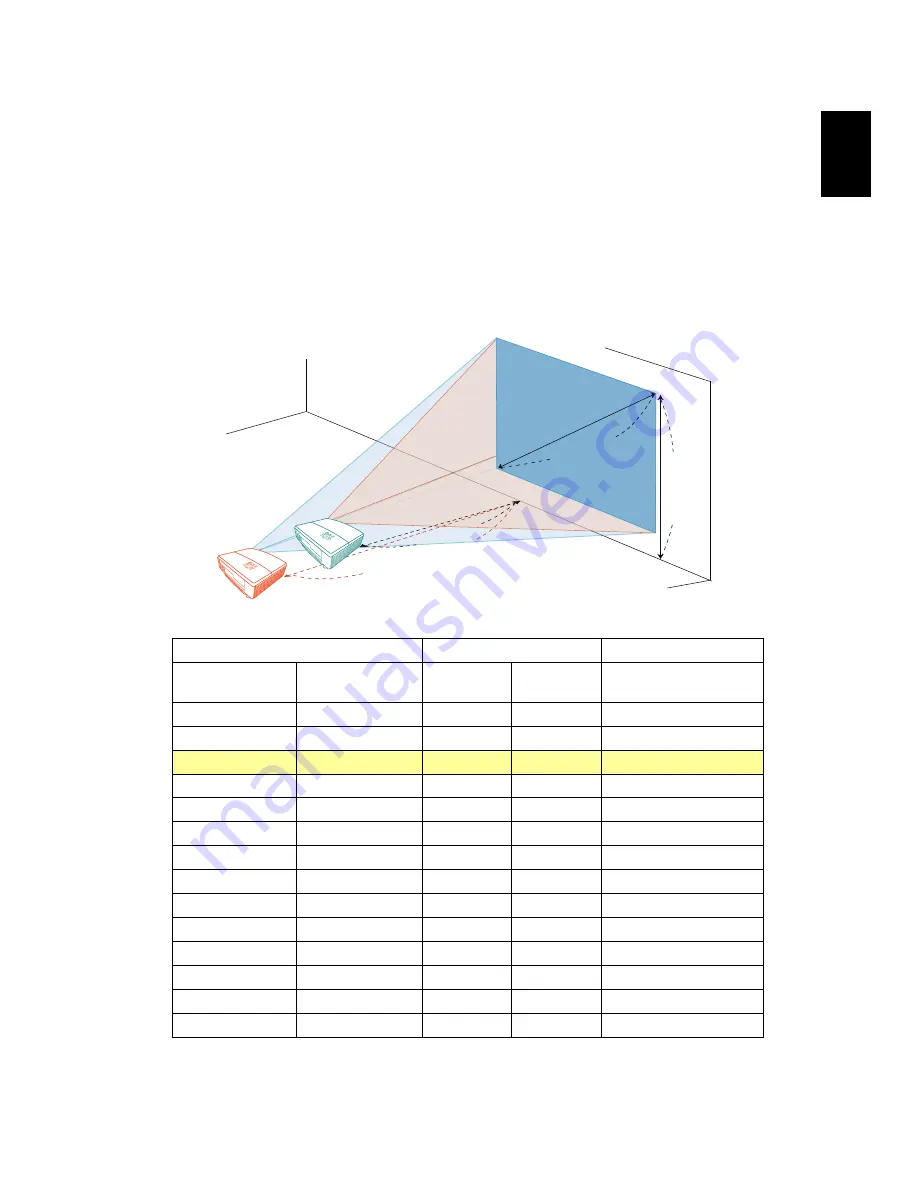
13
Eng
lis
h
How to Get a Preferred Image Size by Adjusting
Distance and Zoom
The table below shows how to achieve a desired image size by adjusting either
the position or the zoom ring.
•
P5205
To obtain an image size of 50" set the projector at a distance between 1.5 m
and 2.0 m from the screen and adjust the zoom level accordingly.
Desired Image Size
Distance (m)
Top (cm)
Diagonal (inch)
< A >
W (cm) x H (cm)
Max zoom
< B >
Min zoom
< C >
From base to top of
image < D >
30
61 x 46
1.2
49
40
81 x 61
1.2
1.6
66
50
102 x 76
1.5
2.0
82
60
122 x 91
1.8
2.4
98
70
142 x 107
2.1
2.8
115
80
163 x 122
2.5
3.2
131
90
183 x 137
2.8
3.6
147
100
203 x 152
3.1
4.0
164
120
244 x 183
3.7
4.8
197
150
305 x 229
4.6
6.0
246
180
366 x 274
5.5
7.2
295
200
406 x 305
6.1
8.0
328
250
508 x 381
7.7
10.0
410
300
610 x 457
9.2
491
Zoom Ratio: 1.3 x
D
B
C
A
Desired distance
Height:
82 cm
From base
to top of
image
50"
Desired
image size
1.5 m
2.0 m






























