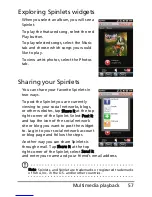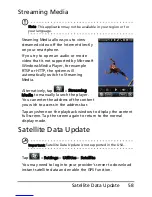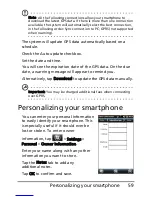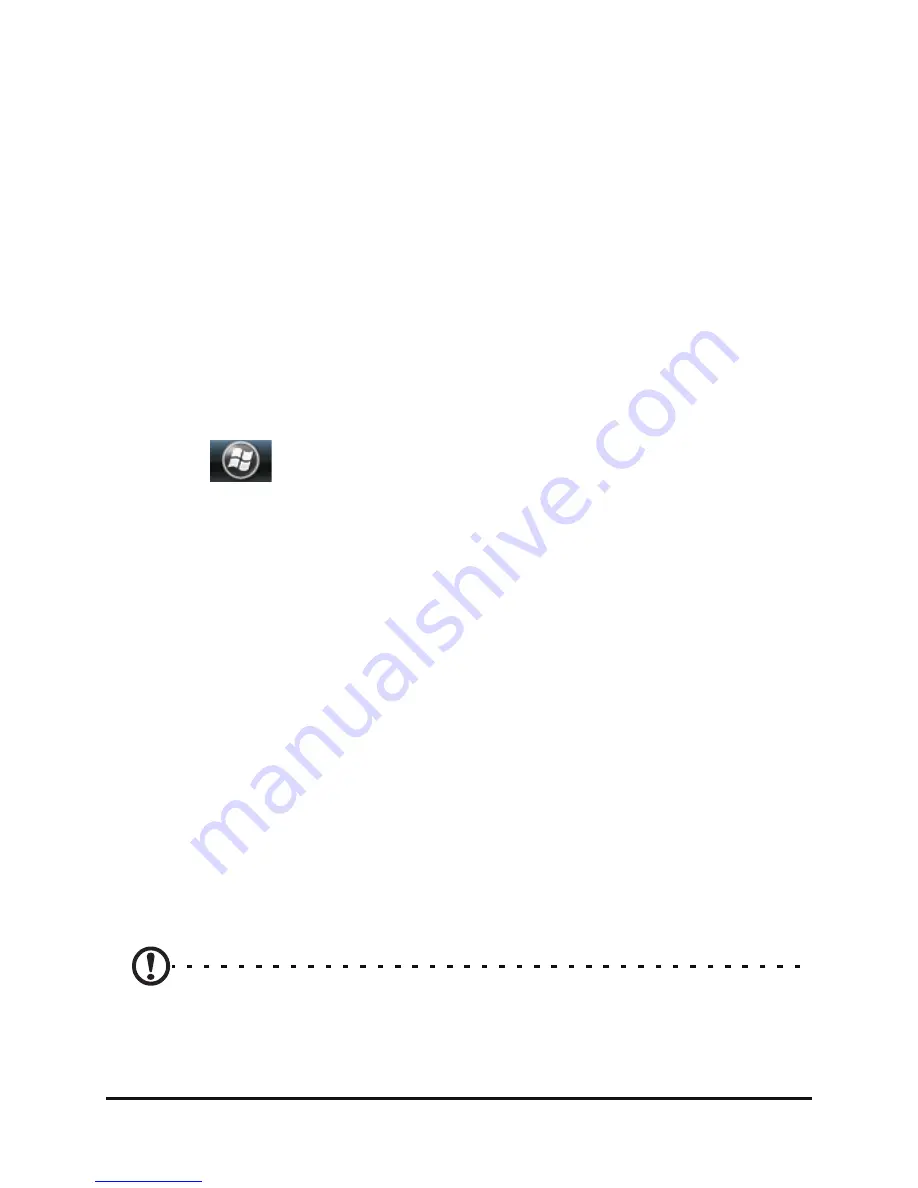
49
Acer Sync
Plug the micro USB connector into your smartphone, then
connect the USB connector into an available USB port on your
computer.
After a short delay, your smartphone should be recognized
and the program to synchronize your smartphone files will
open. Please check the help files for the program installed on
your computer for more information.
Configuring USB to PC settings
You can enable advanced networking to enhance your USB to
PC connection, should you be experiencing any problems
synchronizing your data with ActiveSync.
1. Tap
>
Settings > Connections > USB to PC.
2. Check the Enable advanced network functionality checkbox
to enable.
3. Tap OK to confirm and save.
Acer Sync
Acer Sync helps you synchronize PIM data (contacts and
calendars) on your device with the Google services and
Microsoft Outlook. The photos and videos on your device can
also be uploaded to Picasa and Youtube through Acer Sync.
Make sure that you have installed Acer Sync on your computer.
You can easily synchronize PIM services (Google and Microsoft
Outlook) after you have set up your account and preference.
Acer Sync also provides a regular synchronization feature,
which automatically synchronizes according to your settings.
Note: You may only add a single Google account to Acer Sync. If
you have multiple Google accounts and desire to synchronize data
Содержание P400
Страница 1: ...1 Acer P400 User Guide ...