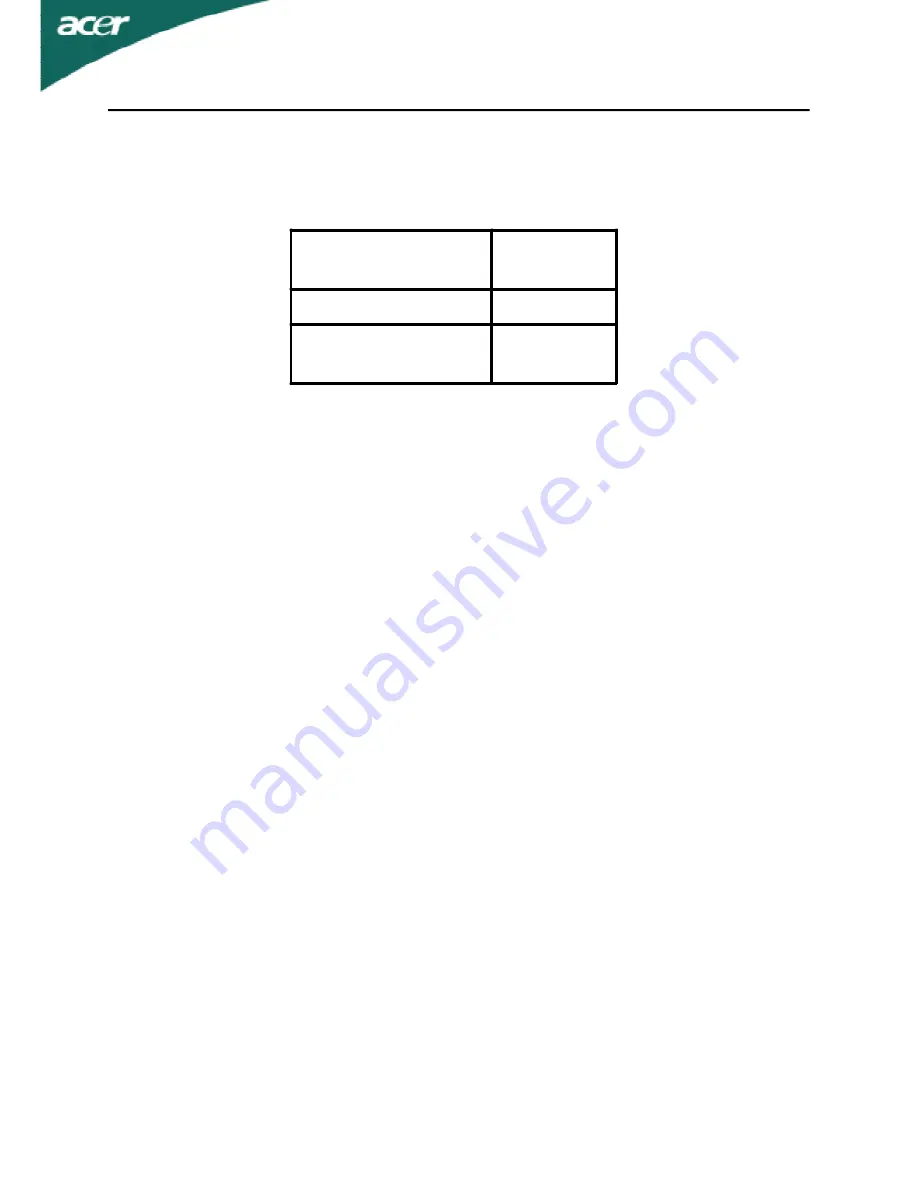
EN-8
Power saving
The monitor will be driven into Power Saving” mode by the control signal
from the display controller, as indicated by the amber-color power LED.
The power saving states will be kept until a control signal has been detected
or the keyboard or mouse is activated. The recovery time from Active OFF
state back to ON state is around 3 seconds.
DD C
To make your installation easier, the monitor is able to Plug and Play with
your system if your system also supports DDC protocol. The DDC (Display
Data Channel) is a communication protocol through which the monitor
automatically informs the host system about its capabilities, for example,
supported resolutions and corresponding timing. The monitor supports
DDC2B standard.
State
LED
Light
ON
Blue
Power Saving
Mode
Amber









































