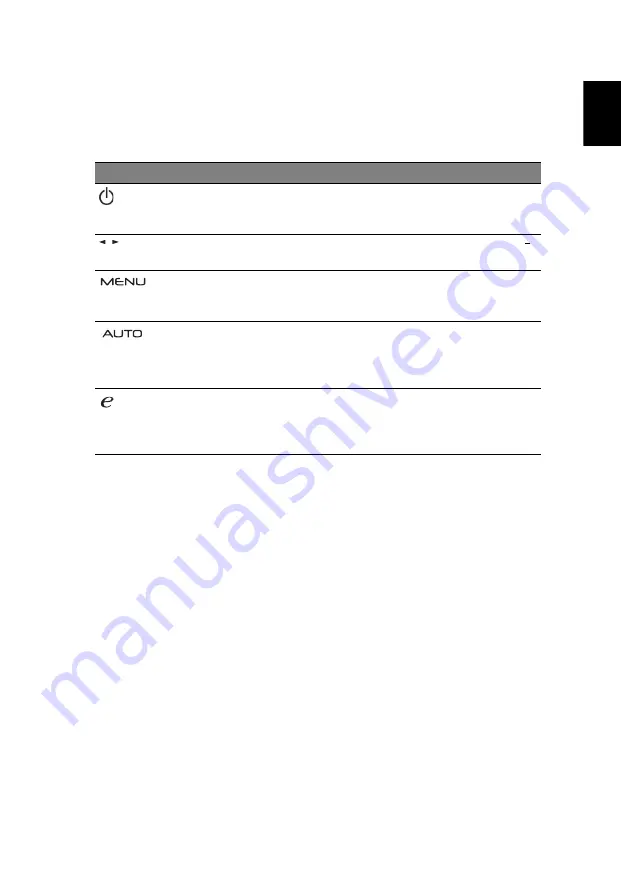
9
Eng
lis
h
Users controls
Front panel controls
Icon
Item
Description
Power
button/
indicator
Turns the monitor on/off. White indicates power on.
Amber indicates standby/power saving mode.
Minus / Plus
If the OSD is active, press the Minus or Plus buttons
to toggle between the OSD options.
OSD
functions
Press to view the OSD. Press again to enter a
selection in the OSD. Please refer to "Adjusting the
OSD settings" on page 11 for more details.
Auto adjust
button/Exit
If the OSD is active, press Auto
to exit the OSD.
Once the OSD is inactive, press Auto and the
monitor will automatically optimize the display
position, focus, and clock of your display.
Empowering
Key
Press the Empowering Key to open the Acer eColor
Management OSD and access the scenario modes.
Please refer to "Acer eColor Management" on page
10 for more details.
/
Содержание P224W
Страница 1: ...Acer LCD Monitor User Guide ...
Страница 12: ...Troubleshooting 15 VGA mode 15 DVI HDMI mode 16 ...








































