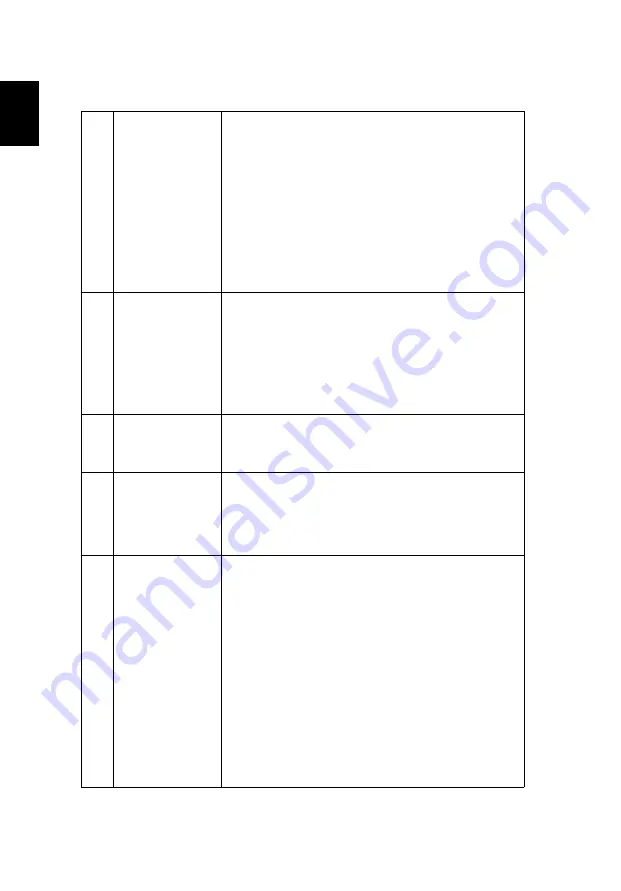
42
English
3
Partial, scrolling
or incorrectly
displayed image
(For notebooks)
•
Press "RESYNC" on the control panel or remote
control.
•
For an incorrectly displayed image:
•
Follow the steps for item 2 (above) to adjust
the resolution of your computer.
•
Press the toggle output settings. Example:
[Fn]+[F4],
Compaq
[Fn]+[F4],
Dell [Fn]+[F8]
,
Gateway [Fn]+[F4]
,
IBM [Fn]+[F7]
,
HP
[Fn]+[F4]
,
NEC [Fn]+[F3]
,
Toshiba [Fn]+[F5]
•
If you experience difficulty changing resolutions or
your monitor freezes, restart all equipment
including the projector.
4
The screen of the
notebook
computer is not
displaying your
presentation
•
If you are using a Microsoft
®
Windows
®
based
notebook: Some notebook PCs may deactivate their
own screens when a second display device is in use.
Each has a different way to be reactivated. Refer to
your computer's manual for detailed information.
•
If you are using an Apple
®
Mac
®
OS based
notebook: In System Preferences, open Display and
select Video Mirroring "On."
5
Image is unstable
or flickering
•
Use "Tracking" to correct it. Refer to the "Image"
section for more information.
•
Change the display color setting on your computer.
6
Image has vertical
flickering bar
•
Use "Frequency" to make an adjustment. Refer to
the "Image" section for more information.
•
Check and reconfigure the display mode of your
graphics card to make it compatible with the
projector.
7
Image is out of
focus
•
Adjust the focus ring on the projector lens.
•
Make sure the projection screen is within the
required distance:
P5227:
3.3 to 30.2 feet (1.0 to 9.2 meters)
P5327W:
3.3 to 25.7 feet (1.0 to 7.8 meters)
P1285i/P1285B:
3.3 to 37.2 feet (1.0 to 11.3 meters)
P1385Wi/P1385WB:
3.3 to 31.8 feet (1.0 to 9.7 meters)
S1385WHne/S1385WHBe/S1385WHie:
1.6 to 10.4 feet (0.5 to 3.2 meters)
Refer to the "How to Get a Preferred Image Size by
Adjusting Distance and Zoom" section for more
information.






























