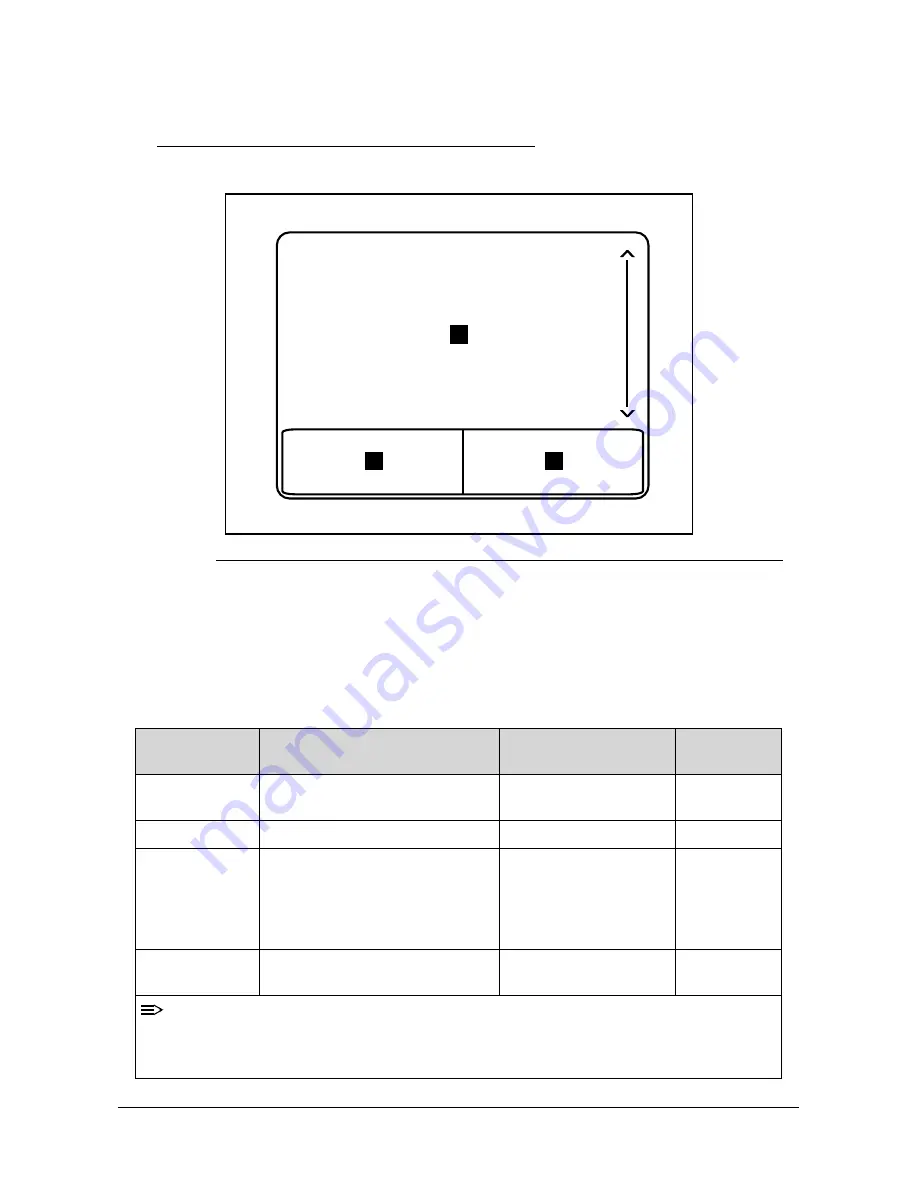
1-18
Hardware Specifications and Configurations
Touchpad Basics
0
Figure 1-7.
Touchpad
Move your finger across the Touchpad (1) to move the cursor.
Press the left (2) and right (3) buttons located beneath the Touchpad to perform selection and
execution functions. These two buttons are the equivalent of the left and right buttons on a
mouse. Tapping on the Touchpad is the same as clicking the left button.
Table 1-7.
Touchpad
Function
Main TouchPad (1)
Left Button (2)
Right Button
(3)
Execute
Tap twice (at the same speed as
double-clicking a mouse button).
Quickly click twice.
Select
Tap once.
Click once.
Drag
Tap twice (at the same speed as
double-clicking a mouse button);
rest your finger on the TouchPad
on the second tap and drag the
cursor.
Click and hold, then use
finger on the Touchpad
to drag the cursor.
Access context
menu
Click once.
NOTE:
When using the TouchPad, keep it - and fingers - dry and clean. The TouchPad is sensitive
to finger movement; hence, the lighter the touch, the better the response. Tapping too hard
will not increase the TouchPad’s responsiveness.
1
3
2
Содержание One 522
Страница 1: ...Aspire One 522 SERVICEGUIDE ...
Страница 10: ...x ...
Страница 11: ...CHAPTER 1 Hardware Specifications ...
Страница 14: ...1 4 ...
Страница 34: ...1 24 Hardware Specifications and Configurations System Block Diagram 0 Figure 1 11 System Block Diagram ...
Страница 56: ...1 46 Hardware Specifications and Configurations ...
Страница 57: ...CHAPTER 2 System Utilities ...
Страница 83: ...CHAPTER 3 Machine Maintenance Procedures ...
Страница 86: ...3 4 ...
Страница 130: ...3 48 Machine Maintenance Procedures ...
Страница 131: ...CHAPTER 4 Troubleshooting ...
Страница 137: ...Troubleshooting 4 7 LCD Failure 0 If the LCD fails perform the following Figure 4 3 LCD Failure ...
Страница 138: ...4 8 Troubleshooting Keyboard Failure 0 If the Keyboard fails perform the following Figure 4 4 Keyboard Failure ...
Страница 139: ...Troubleshooting 4 9 Touchpad Failure 0 If the Touchpad fails perform the following Figure 4 5 Touchpad Failure ...
Страница 143: ...Troubleshooting 4 13 USB Failure 0 If the USB fails perform the following Figure 4 8 USB Failure ...
Страница 147: ...Troubleshooting 4 17 Thermal Unit Failure 0 If the Thermal Unit fails perform the following Figure 4 12 Thermal Failure ...
Страница 157: ...CHAPTER 5 Jumper and Connector Locations ...
Страница 165: ...CHAPTER 6 Field Replaceable Unit List ...
Страница 184: ...6 20 FRU Field Replaceable Unit List ...
Страница 185: ...CHAPTER 7 Model Definition and Configuration ...
Страница 186: ...7 2 AO522 7 3 ...
Страница 220: ...7 36 Model Definition and Configuration ...
Страница 221: ...CHAPTER 8 Test Compatible Components ...
Страница 222: ...8 2 Microsoft Windows 7 Environment Test 8 4 AO522 8 4 ...
Страница 229: ...CHAPTER 9 Online Support Information ...
Страница 230: ...9 2 Introduction 9 3 ...
Страница 232: ...9 4 Online Support Information ...






























