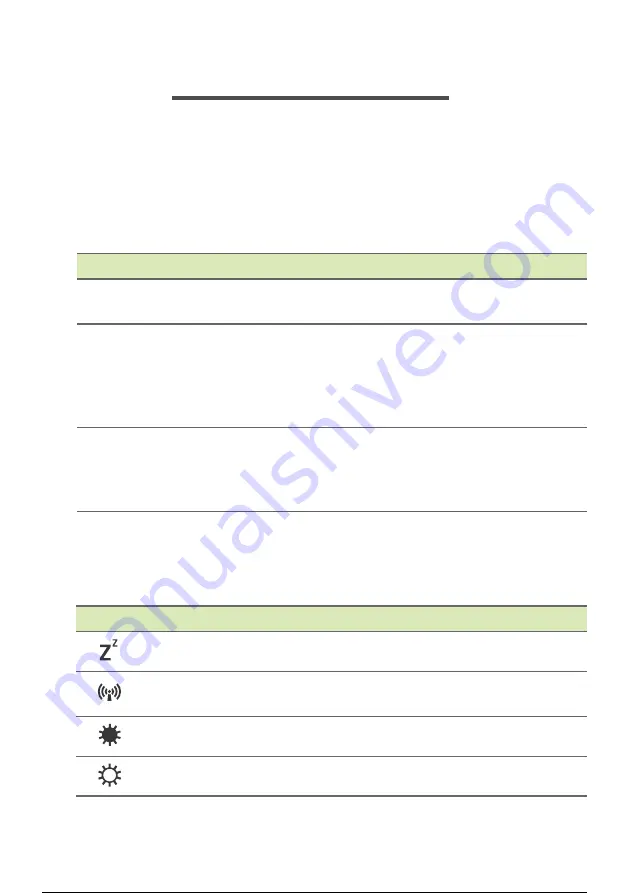
16 - Using the keyboard
U
SING
THE
KEYBOARD
The keyboard has full-sized keys
,
a numeric keypad, separate cursor,
lock, Windows, special keys and hotkeys.
Lock keys
The keyboard has lock keys which you can use to turn keyboard
functions on and off.
Special keys
Your computer’s keyboard includes keys that activate special
functions. The function of each key is clearly marked with an icon.
Lock key
Description
Caps Lock
When Caps Lock is on, all alphabetic characters
typed are in uppercase.
Num Lock
When Num Lock is on, the keypad is in numeric
mode. The keys function as a calculator (complete
with the arithmetic ope, -, *, and /). Use this
mode when you need to do a lot of numeric data
entry.
Scroll Lock
When Scroll Lock is on, the screen moves one line
up or down when you press the up or down arrow
keys respectively. Scroll Lock does not work with
some applications.
Icon
Function
Description
Sleep
Puts the computer in Sleep mode.
Flight mode
Turns on / off the computer's network
devices.
Brightness down Decreases the screen brightness.
Brightness up
Increases the screen brightness.
17 / 73
Содержание NX.HE3EX.03Y
Страница 2: ...USER S MANUAL...
Страница 40: ...Connecting to the Internet 39 6 If required enter the network s password...






























