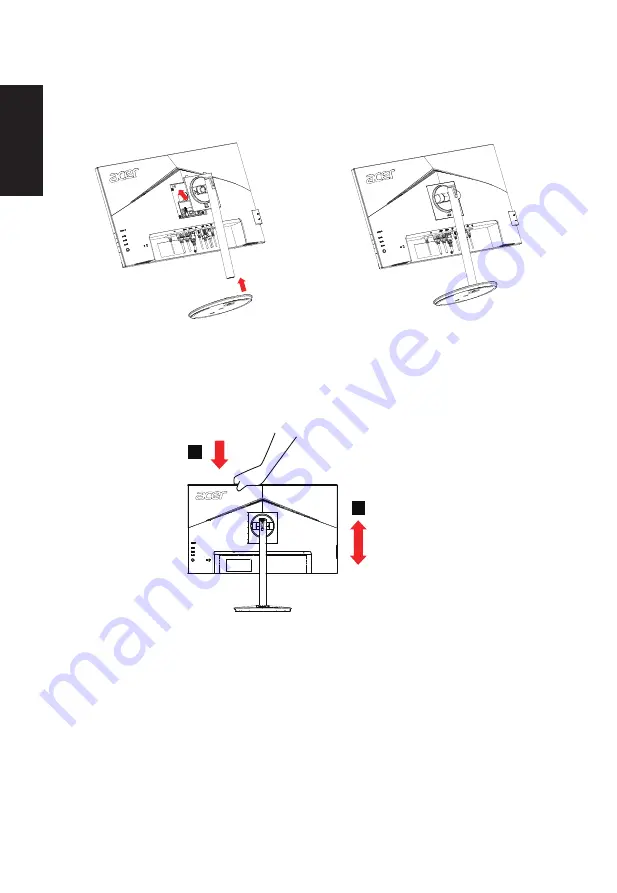
English
• Attaching the Base
Note: Remove the monitor and monitor base from its packaging. Carefully place the monitor
face-down on a stable surface -- use a cloth to avoid scratching the screen.
•
Height Adjustment
After pressing the top of the monitor then you can adjust the height of the monitor.
HDMI 1(2.0) HDMI 2(2.0)
DP
2
1
120mm
Содержание Nitro Xv272Ux
Страница 1: ...Acer LCD Monitor User Guide ...
Страница 34: ...English Regulatory Compliance 217186 60950 1 ...
Страница 35: ...English Product Information for EU Energy ...















































