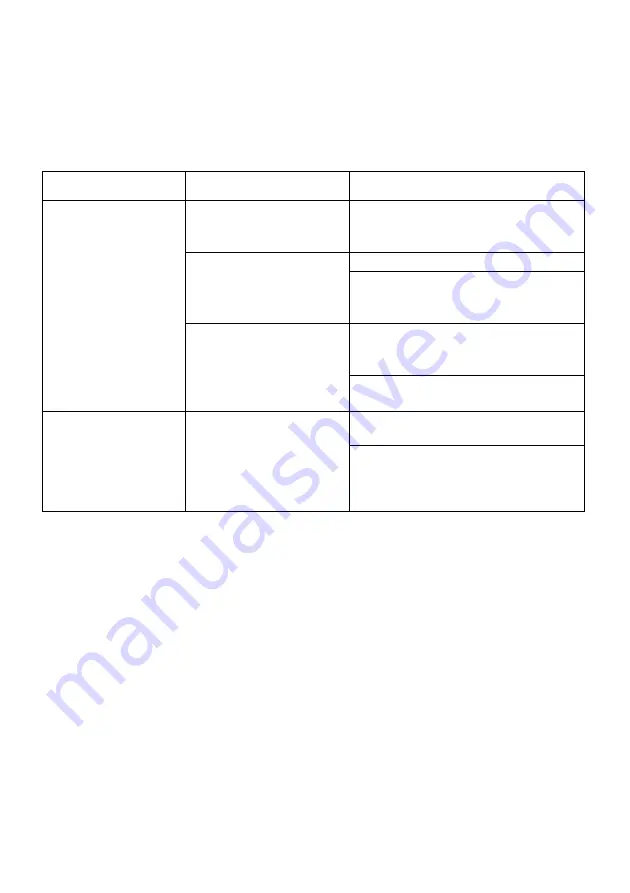
EN-21
TROUBLESHOOTING
Before sending your LCD monitor for servicing, please check the trouble-
shooting list below to see if you can self-diagnose the problem.
(HDMI/DP Mode)
Problems Current
Status
Remedy
No Picture
LED ON
Using OSD, adjust brightness
and contrast to maximum or
reset to their default settings.
LED OFF
Check the power switch.
Check if AC power cord is
properly connected to the
monitor.
LED displays amber
color
Check if video signal cable is
properly connected at the back
of monitor.
Check if the power of computer
system is ON.
Abnormal Sound
(Only Audio-Input
model)
(Optional)
No sound, or sound
level is too low
Check the audio cable with the
host PC is connected.
Check if the volume setup of the
host PC is in minimum position
and try to raise the volume
level.
Содержание Nitro XV252QZbmiiprx
Страница 1: ...Acer LCD Monitor User s Guide ...
Страница 32: ...EN 22 XV252Q XV252Q Oct 17 2020 ...

















