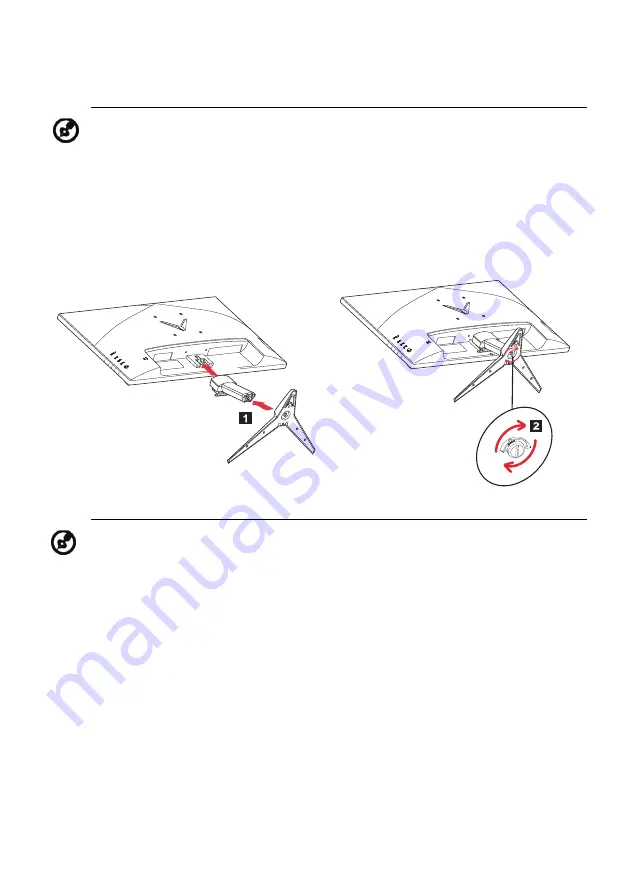
EN-2
ATTACHING / REMOVING THE BASE
Note: Remove the monitor and monitor base from its packaging.
Carefully place the monitor face-down on a stable surface -- use a
cloth to avoid scratching the screen.
1.
Attach the monitor stand arm to
the base.
2.
Ensure that the base is screwed tight
onto the monitor stand arm.
Note: If installing with a wall mounting kit, it is recommended to use
VESA mounting kit (100mm x 100mm) with M4 x 10 (L) mm screws to
fix your monitor on the wall.
Содержание NITRO VG2 VG272U
Страница 1: ...Acer LCD Monitor User s Guide ...
Страница 31: ...VG272U VG272U Apr 09 2020 2020 ...













































