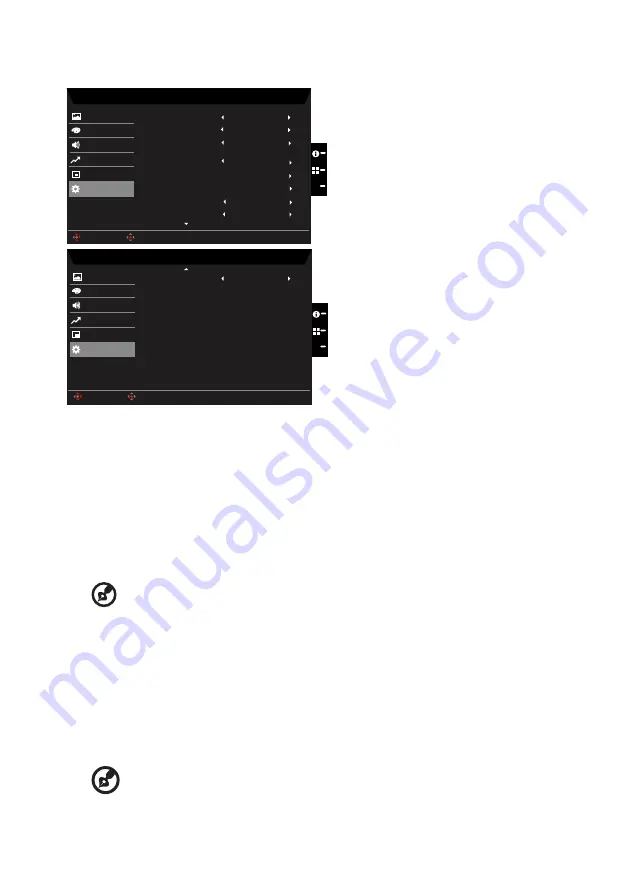
System
Mode - Standard
HDMI1
Picture
Color
Input
Audio
OSD
On
Wide Mode
System
Hot Key Assignment
DDC/CI
X
Normal
Auto Source
Quick Start Mode
Performance
HDMI Black Level
On
Full
Mode - Standard
Picture
Color
Audio
OSD
Quick Start Mode
System
X
Quick Start Mode
Off
Performance
DP Format
DP1.2
PIP/PBP
Enter
Move
Enter
Move
1.
Press the MENU key to open the OSD.
2. Toggle the joystick to the up or down to select System from the OSD.Then toggle to the
right to
navigate to the element you wish to adjust and press the joystick to enter it.
3. Toggle to the left or right to control functions.
4. Input: Select the source from HDMI1, HDMI2, DP.
5.
Auto Source: The default is “On”, which can support auto search for signal source in
order.
-----------------------------------------------------------------------------------------------------------
Note:
Surround application must set Auto Source is “Off”.
6. DP Format: Default is DP1.2, can selection support DP1.1 or DP1.2 format.
7.
Wide mode: You can select which screen aspect you are using. The options are Aspect
and Full.
8. PIP/PBP: Select to set PIP/PBP.
9.
Hot Key Assigment: Select the function of shortcut key 1(Modes, Volume, Brightness,
Gamma, Contrast, Blue Light, Over Drive,PIP/PBP) and shortcut keys 2 (Modes,
Volume, Brightness, Gamma, Contrast, Blue Light, Over Drive,PIP/PBP).
10. DDC/CI: Allows the monitor settings to be set through the software on the PC.
-----------------------------------------------------------------------------------------------------------
Note:
DDC/CI, short for Display Data Channel/Command Interface, which allows
monitor controls to be sent via software.
Содержание NITRO VG0 Series
Страница 1: ...Acer LCD Monitor User Guide ...
Страница 29: ......




































