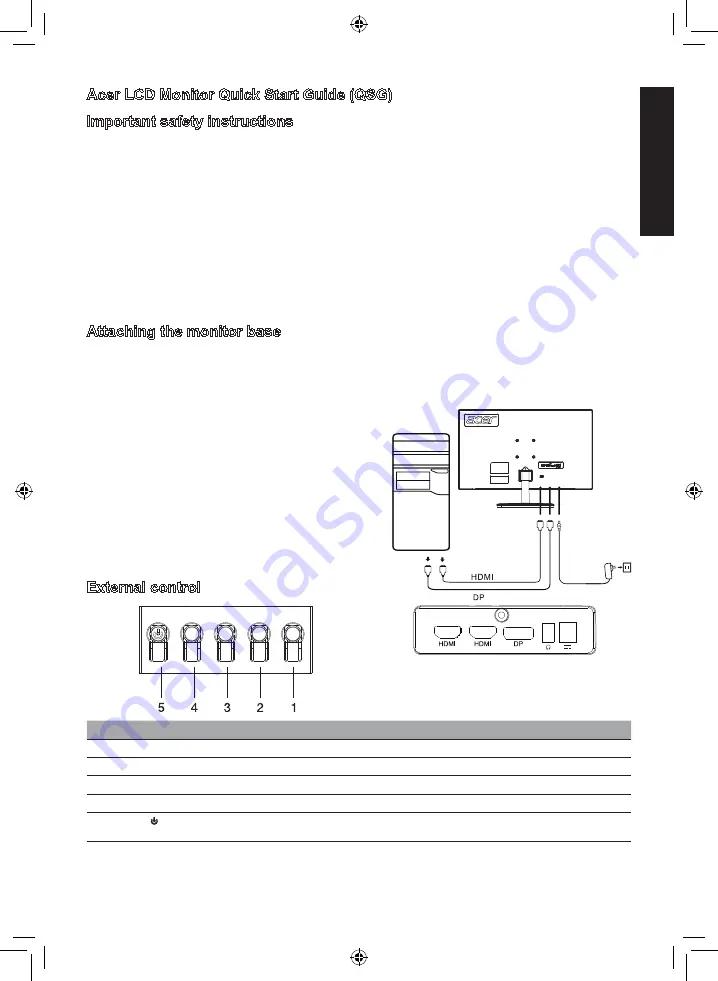
English
Acer LCD Monitor Quick Start Guide (QSG)
Important safety instructions
Please read the following instructions carefully.
1. Cleaning the LCD display screen: first, ensure that the power adapter you are using matches electrical standards for your region.
• Turn off the LCD monitor and unplug the power adapter.
• Spray a solvent-free cleaning solution onto your rag and gently wipe the screen.
•
Never spill any liquid directly onto or into the screen or its case.
•
Do not use any ammonia- or alcohol-based cleaners on the LCD monitor screen or case.
• Acer will not be liable for damage resulting from use of any ammonia or alcohol-based cleaners.
2. Do not place the LCD display near a window. Exposure to rain, moisture, or direct sunlight can cause serious damage to the device.
3. Do not press on the LCD screen. Excessively forceful pressing can cause permanent damage to the display.
4. Do not remove the case or attempt to repair the machine by yourself. All maintenance tasks should be performed by an authorized
technician.
5. Store the LCD display in a room with a temperature between -20°C-60°C (-4°F-140°F). Permanent damage may result if the LCD
display is stored outside of this range.
6. Unplug the monitor's power adapter immediately and contact an authorized technician if:
• The signal cable between the monitor and the computer is worn or damaged.
• Liquid spills onto the LCD display or the display is exposed to rain.
• The LCD monitor or case is damaged.
Attaching the monitor base
1. Unpack the monitor base and place the base on a smooth work surface.
2. Unpack the monitor.
3. Attach the monitor stand arm to the base.
• Make sure the base snaps into the monitor stand arm. (Selected models only)
• Use a screwdriver to turn the black screw to secure the arm to the display. (Selected models only)
Connect the monitor to your computer
1. Turn off your computer and unplug the power cord.
2. Connect digital cable (only Dual input model)
a. Make sure the monitor and computer are powered off.
b. Connect one end of the HDMI/DP cable to the back of the
monitor and the other end to the HDMI/DP port on your
computer.
Note: The maximum display refresh rate for HDMI cables is 144Hz.
The maximum display refresh rate for DP cables is 165Hz.
3. Connect the audio cable (audio input models only) (optional)
4. Plug the monitor power adapter into the power port on the back
of the monitor.
5. Plug the computer power cable and monitor power adapter into
the nearby power outlet.
External control
Number
Picture Description
1
Go to the main menu.
2
Enter the source mode.
3
Enter the volume control menu.
4
Enter brightness adjustment.
5
In the powered-off state, pressing the button powers on the device; in the powered-on state, pressing the button
normally enters the mode switching menu, and long-pressing for 3 seconds powers off the device.
Содержание NITRO EDO Series
Страница 1: ...ED270R ...
Страница 39: ...简体中文 ...
Страница 40: ...简体中文 ...
Страница 104: ......
Страница 105: ...ED270R ED270R ...
Страница 106: ...ED270R ED270R ...



































