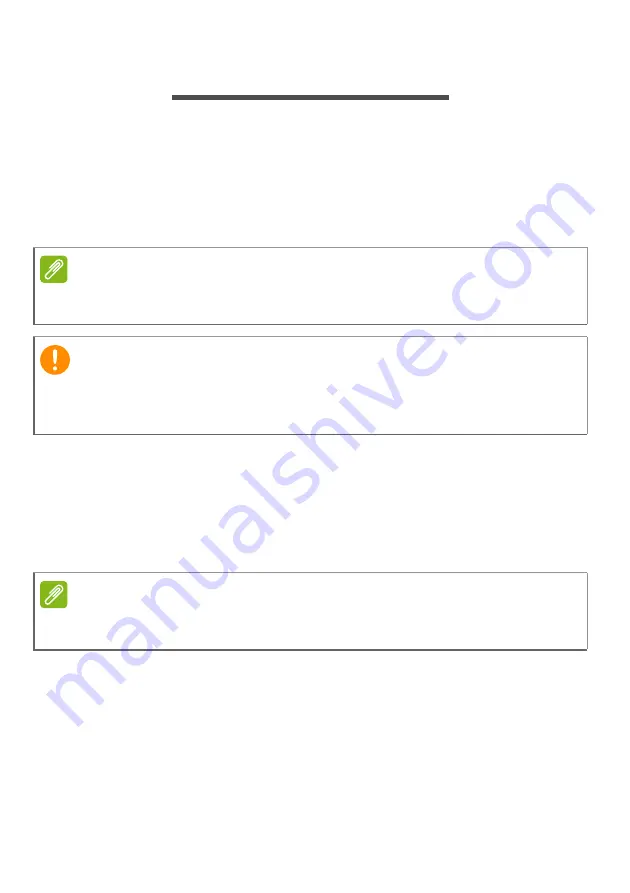
Recovery - 21
R
ECOVERY
If you are having trouble with your computer, and the frequently asked
questions (
see Frequently asked questions on page 57
) do not
help, you can recover your computer.
This section describes the recovery tools available on your computer.
Acer provides
Acer Care Center
, which allows you to reset your PC,
refresh your PC, or create a factory default backup.
Creating a factory default backup
Backup allows you to quickly and easily back up your operating
system, installed apps and data.
1. From
Start
, select
All apps
then
Acer
. Select
Acer Recovery
Management
in the list of Acer apps.
Note
Acer Care Center is only available with a pre-installed Windows operating
system.
Important
We recommend that you create a Factory Default Backup as soon as
possible. In certain situations a full recovery will require a USB
recovery backup.
Note
Since the recovery backup requires at least 8
GB of storage after formatting,
it is recommended to use a USB drive with a capacity of 16
GB or larger.
Содержание N16C1
Страница 1: ... 1 User s Manual ...






























