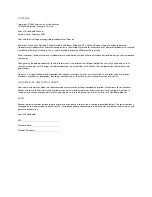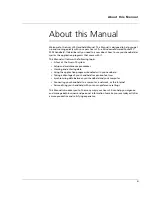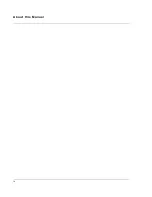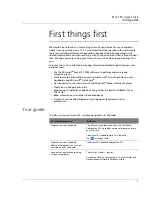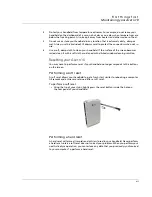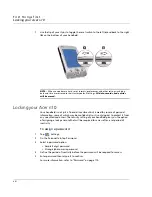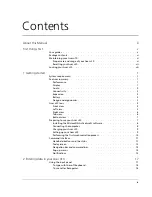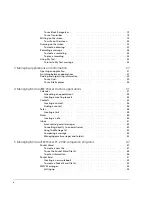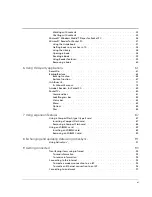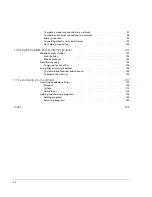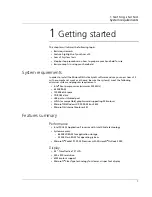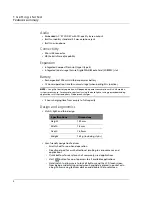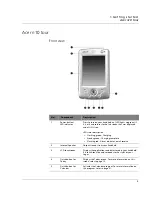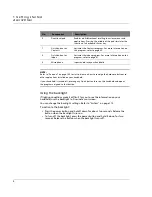Содержание N10
Страница 1: ...Manual for Acer n10 Handheld ...
Страница 4: ... iv ...
Страница 28: ...1 Getting started Command interface 16 ...
Страница 38: ...2 Entering data in your Acer n10 Using My Text 26 ...
Страница 98: ...6 Using third party applications PocketTVTM 86 ...
Страница 118: ...10 Using Microsoft Pocket Internet Explorer Using Pocket Internet Explorer 106 ...
Страница 136: ...11 Customising your handheld Adding and removing programs 124 ...
Страница 140: ...128 ...