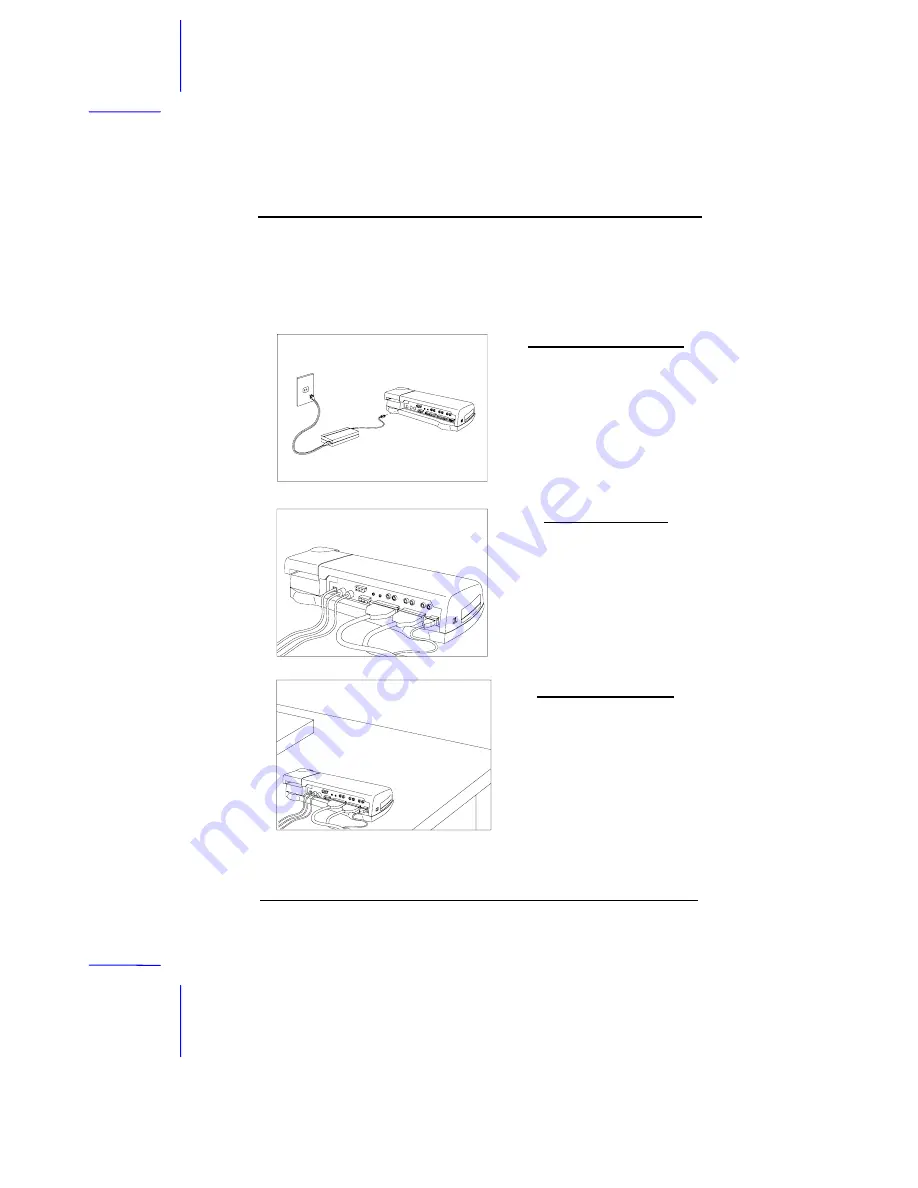
Using the Mini Dock
Mini Dock
5
Making the Mini Dock Connections
Follow these steps to make the mini dock connections:
Connect Power (Optional)
Connect one end of the AC
adapter to the DC-in port on the
mini dock. Then connect the
other end to the power outlet.
If you do not connect the AC
adapter, the notebook uses
power from the battery pack.
Connect Peripherals
Connect the desired peripherals
to the ports on the mini dock.
Position the Mini Dock
Route the cables and position
the mini dock on your desk with
one thing in mind — there
should be enough space in the
front of the mini dock for the
notebook to easily dock and
undock.
Now you are ready to dock and undock the notebook.










