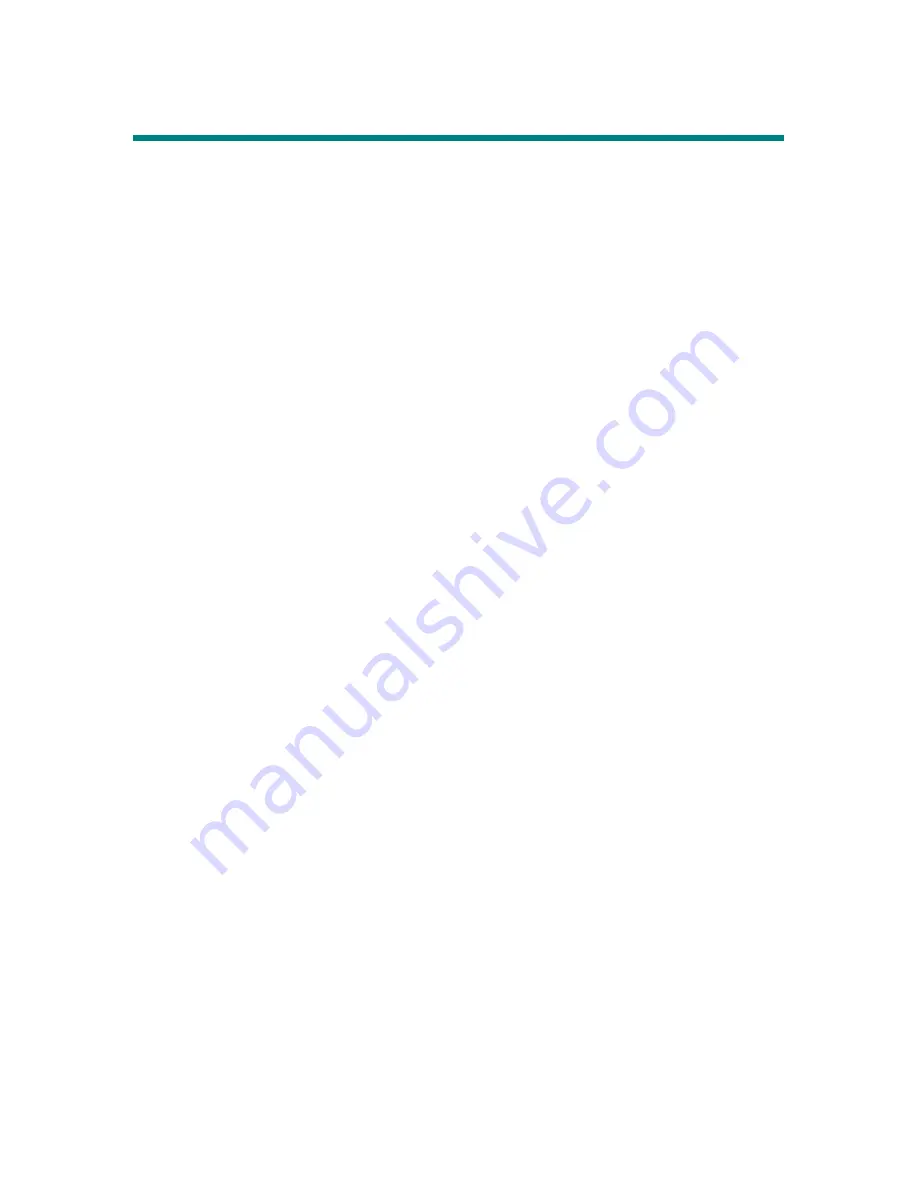
62
USB Flash Disk
This MP3/Storage Drive enables users to save personal data (files) in various
formats to its memory. If you like, you can say that this MP3/Storage Drive
works as another hard disk, but a portable, small and exquisite one. To
save data into the memory of this MP3/Storage Drive, simply connect it to
your computer, and use Windows Explorer to manage your data.
Содержание MF-380 Series
Страница 1: ...Acer Multi Functional MP3 Storage Drive MF 380 Series User s Guide ...
Страница 4: ...3 Chapter 1 Introduction ...
Страница 9: ...8 Chapter 2 Getting Started ...
Страница 17: ...16 ...
Страница 18: ...17 Chapter 3 Basic Usage ...
Страница 21: ...20 3 Insert the provided disk and select CD ROM to continue 4 Click Next to continue ...
Страница 22: ...21 5 Click Finish and the driver is installed successful ...
Страница 24: ...23 2 Click Yes to continue 3 Click Next to continue ...
Страница 25: ...24 4 Click Next to continue 5 Installation is on going ...
Страница 26: ...25 6 Click Finish to complete intallation ...
Страница 56: ...55 9 Select EXIT to return to Music Playback mode ...
Страница 64: ...63 Appendix A Specifications ...





































