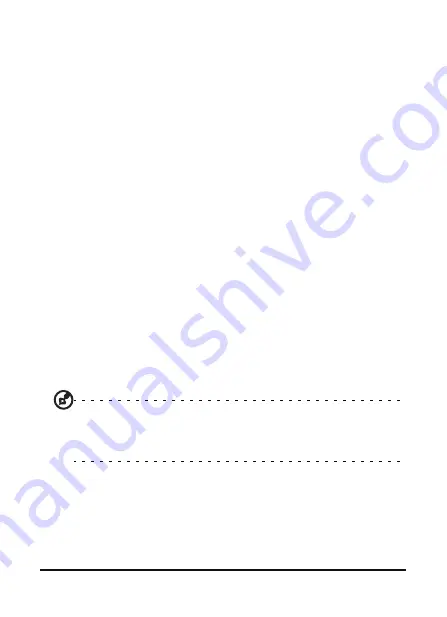
Acer M900DF Smartphone User Guide
44
Tap a subfolder to open it. Tap Inbox to return to the main
messaging screen. Tap Menu for a list of options appropriate
to the selected folder.
Manage your folders
You can select synchronization, download and other settings
for certain folders. To manage your folders, tap Menu > Tools
> Manage Folders, tap and hold on the folder name to open a
menu of action items. Tap Folder Options to open and modify
the settings for that folder.
Text (SMS) messages
You can use your Acer M900DF Smartphone to send text mes-
sages to other mobile phones. Each text message can contain
up to 160 characters.
Create and send text messages
1. Tap Start > Messaging > Messages. Then tap the drop-down
menu in the top left corner of the messaging screen.
2. Tap the Messages folder and the Inbox appears.
3. Tap New. The message window appears.
4. Select a recipient and enter your message then tap Send.
Tip: You can request delivery notification to ensure that your mes-
sage has reached its recipient. To do this, tap Menu > Tools >
Options > Accounts tab from the Text Messages folder. Tap Text
Messages and check the Request delivery notifications checkbox.
Reply to text messages
When a new text message arrives a message icon appears at
the top of the Home screen and a notification message is
displayed.
Содержание M900DF
Страница 1: ...1 Acer M900DF User Guide ...
Страница 6: ...Acer M900DF Smartphone User Guide 6 ...
Страница 10: ...Acer M900DF Smartphone User Guide 10 ...
Страница 24: ...Acer M900DF Smartphone User Guide 24 ...
Страница 42: ...Acer M900DF Smartphone User Guide 42 ...
Страница 54: ...Acer M900DF Smartphone User Guide 54 ...
Страница 60: ...Acer M900DF Smartphone User Guide 60 ...






























