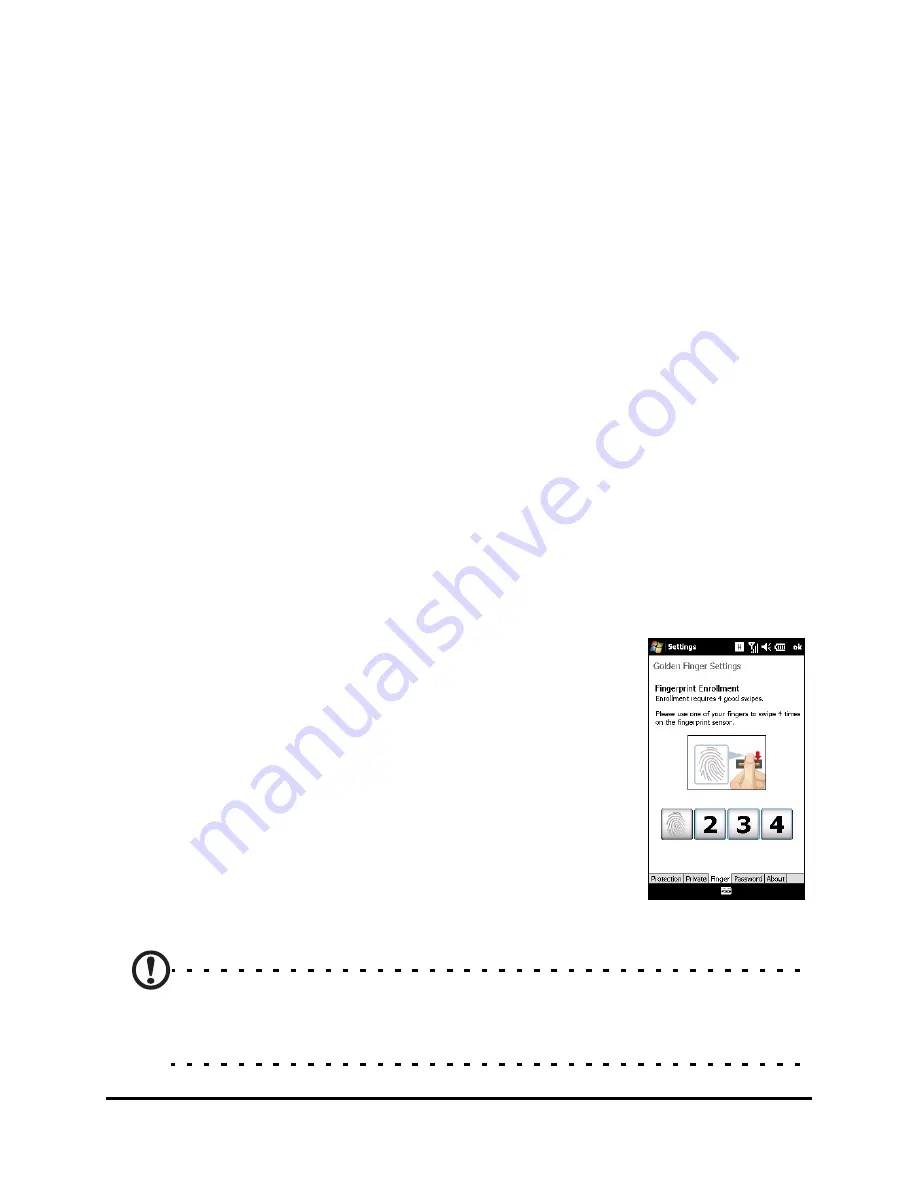
15
Turn on for the first time
• Acer Backup Utility: Creates backup copies of your cal-
endar, contacts, tasks, personal profile, network set-
tings, My Documents and messages.
• Acer Voice Commander: Uses voice commands to look
up contacts, make phone calls, retrieve calendar infor-
mation and control media playback.
• Acer Satellite Data Update: Accelerates GPS position-
ing by ensuring constantly updated satellite reference
data.
• Acer Easy Keyboard: Provides an easy-to-use onscreen
keyboard with larger keys.
• Acer SIM Manager: Manages contact data stored on
the SIM card.
• Acer Streaming Player: Plays back streamed video con-
tent from the Internet.
Tap Next to continue. The installation of the chosen and other
applications and tools will continue.
Set up fingerprint security
Once you’ve finished installing the add-on
applications, you will be asked to set up the
fingerprint security features of your Acer
M900 Smartphone. You will need to swipe
your selected finger four times to enroll it
with the application.
Once you have set up fingerprint security, you
can swipe your finger to access the phone or
the other functions described in Security set-
tings in Chapter 7 of the User Guide.
Note: You can opt to skip this step by tapping OK in the top right-
hand corner of the screen, however, it is recommended that you set
up the security features now.
Содержание M900
Страница 1: ...1 Acer M900 Quick Guide...
Страница 3: ...3...
Страница 4: ...Acer M900 Smartphone Quick Guide 4...
Страница 6: ...Acer M900 Smartphone Quick Guide 6...
Страница 22: ...Acer M900 Smartphone Quick Guide 22...






















