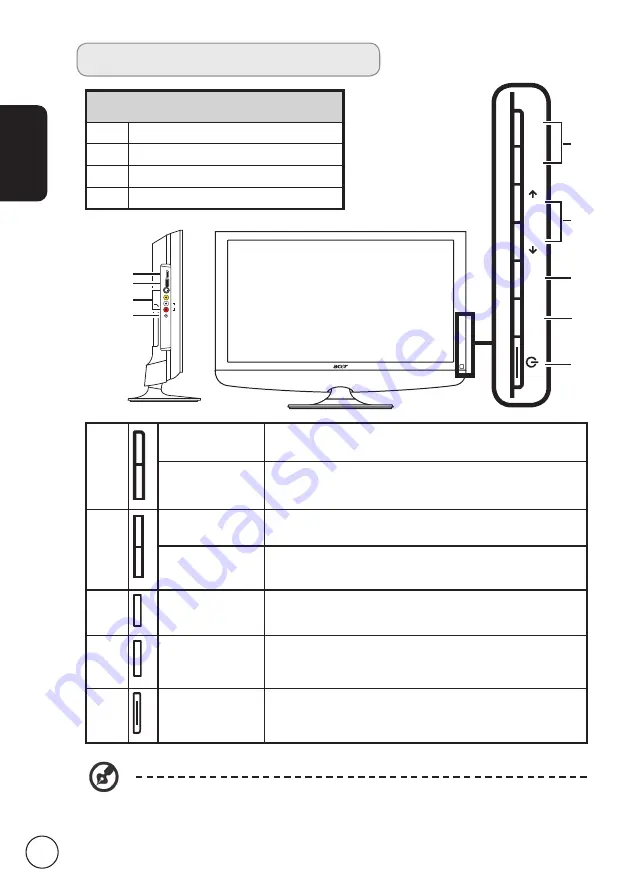
English
6
Your monitor overview
Front panel view
HDMI
2
Service port
3
AV-in (S-video), CVBS, Audio L/R
4
Headphone* jack
5
6
7
8
9
VOL+
VOL-
MENU
INPUT
CH
CH
HDMI 3
S-Video
Video
Audio
L
R
3
4
2
5
Volume up
When the OSD is on, functions the same as the Right
arrow.
Volume down
When the OSD is on, functions the same as the Left
arrow.
6
Channel up
When the OSD is on, functions the same as the Up
arrow.
Channel down
When the OSD is on, functions the same as the Down
arrow.
7
Menu key
Turns the OSD menu ON and OFF.
8
Input key
Press to change input source. When the OSD is on,
press this button to confirm selection.
9
Power On/Off
Turns the power ON and OFF.
* Ensure you adjust the sound to a comfortable level when using earphones or
headphones. If the volume is too loud, you risk permanent damage to your
hearing.
* The speakers will mute automatically when connecting headphones





















