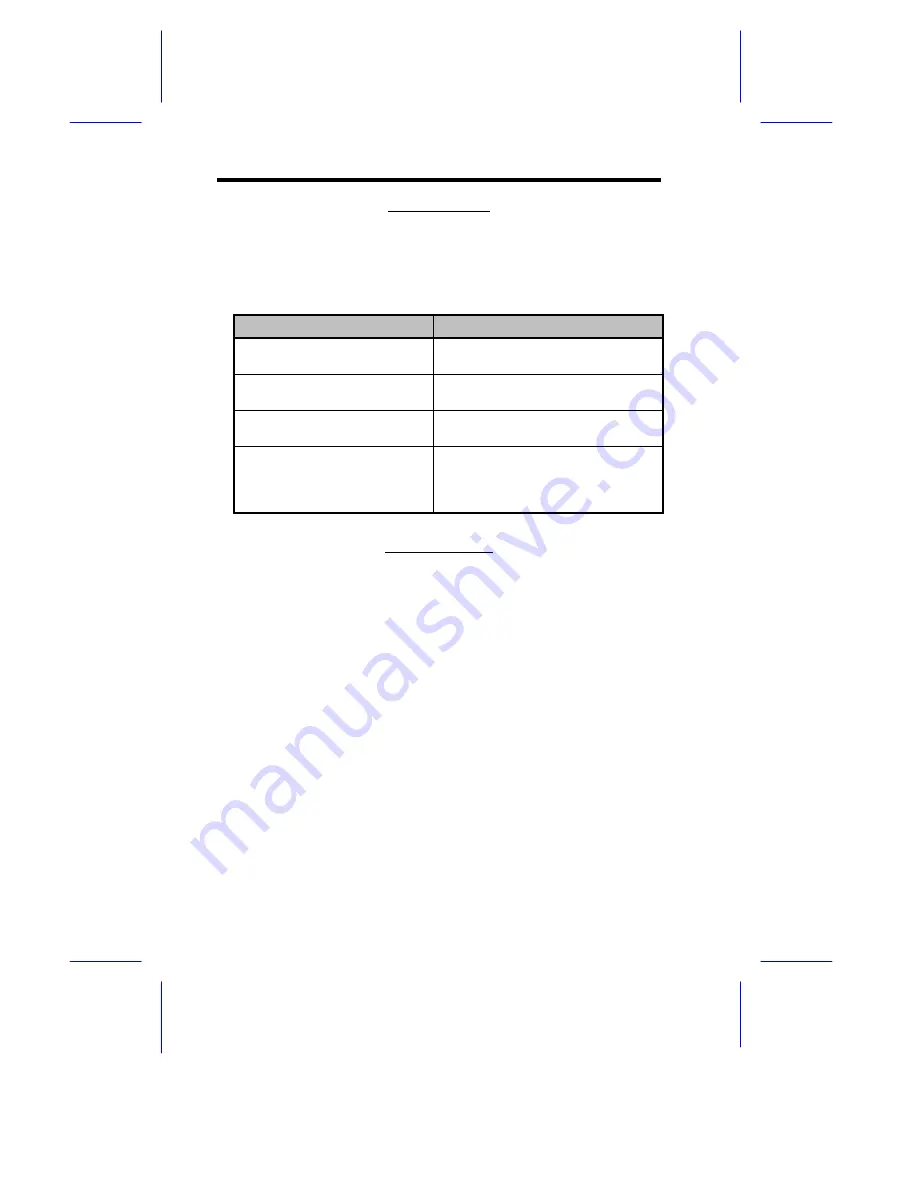
2-26
User’s Guide
OPERATION MODE
This item allows you to set the operation mode of the parallel port.
Table 2-1 lists the different operation modes.
Table 2-1
Parallel Port Operation Mode Settings
Setting
Function
Standard Parallel Port (SPP)
Allows normal speed one-way
operation
Standard and Bidirectional
Allows normal speed operation in a
two-way mode
Enhanced Parallel Port (EPP)
Allows bidirectional parallel port
operation at maximum speed
Extended Capabilities Port
(ECP)
Allows parallel port to operate in
bidirectional mode and at a speed
higher than the maximum data
transfer rate
ECP DMA CHANNEL
This item becomes active only if you select
Extended
Capabilities
Port (ECP)
as the operation mode. It allows you to
assign DMA channel 1 or DMA channel 3 for the ECP parallel port
function (as required in Windows 95).
Onboard Floppy Disk Controller
This parameter lets you enable or disable the onboard floppy disk
controller.
Onboard IDE Primary Channel
This parameter lets you enable or disable the primary IDE channel.
When enabled, it allows you access the devices connected to the
primary channel. When disabled, it deactivates the connected
devices.
Содержание M19A System
Страница 1: ...M19A System M19A System User s Guide ...
















































