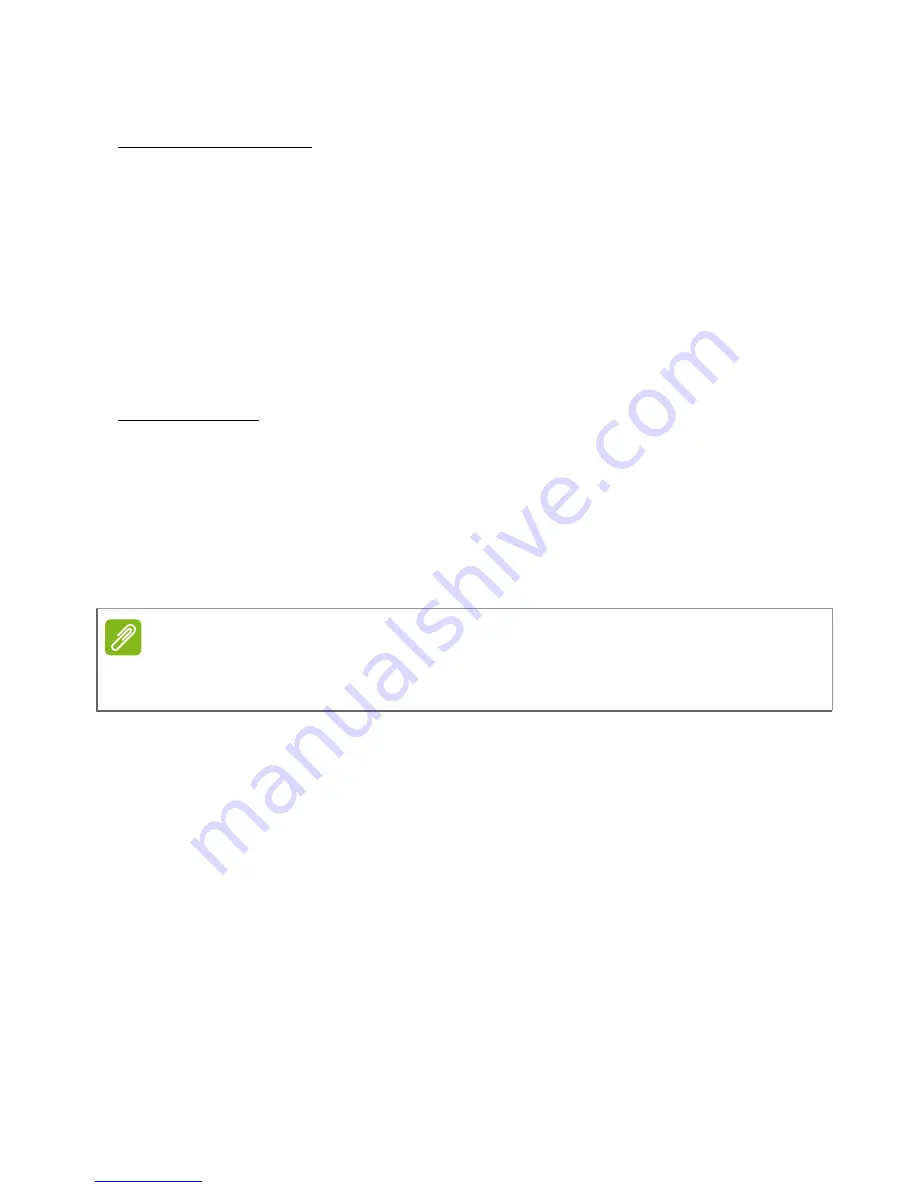
62 - Advanced settings
Internet sharing
Tethering via USB
If you wish to share your mobile internet connection with a computer,
you can connect your smartphone to a PC using the supplied USB
cable.
1. Plug the USB sync cable into the micro USB connector on your
smartphone.
2. Plug the USB client connector into an available USB port on your
computer.
3. Tap
Settings
>
More..
>
USB Internet
.
Wi-Fi hotspot
You can turn your smartphone into a portable Wi-Fi hotspot to share
your mobile internet connection with up to 8 clients.
1. Tap
Settings
>
More...
>
Tethering & portable hotspot
. Turn
Wi-Fi
hotspot
ON
.Tap
Wi-Fi hotspot
>
Set up Wi-Fi hotspot
.
2. Set the Network SSID and adjust security between None and WPA2
PSK. Tap
Save
to finish.
Smartphone network settings
In the
Apps menu
tap
Settings
>
More...
>
Mobile networks
to adjust
your network settings. You can turn data connection on or off when
roaming, choose a preferred network mode, specify a network
operator and define access point names.
Note
When your smartphone is serving as a Wi-Fi hotspot, you can’t use your
smartphone’s apps to access the internet via its Wi-Fi connection.






























