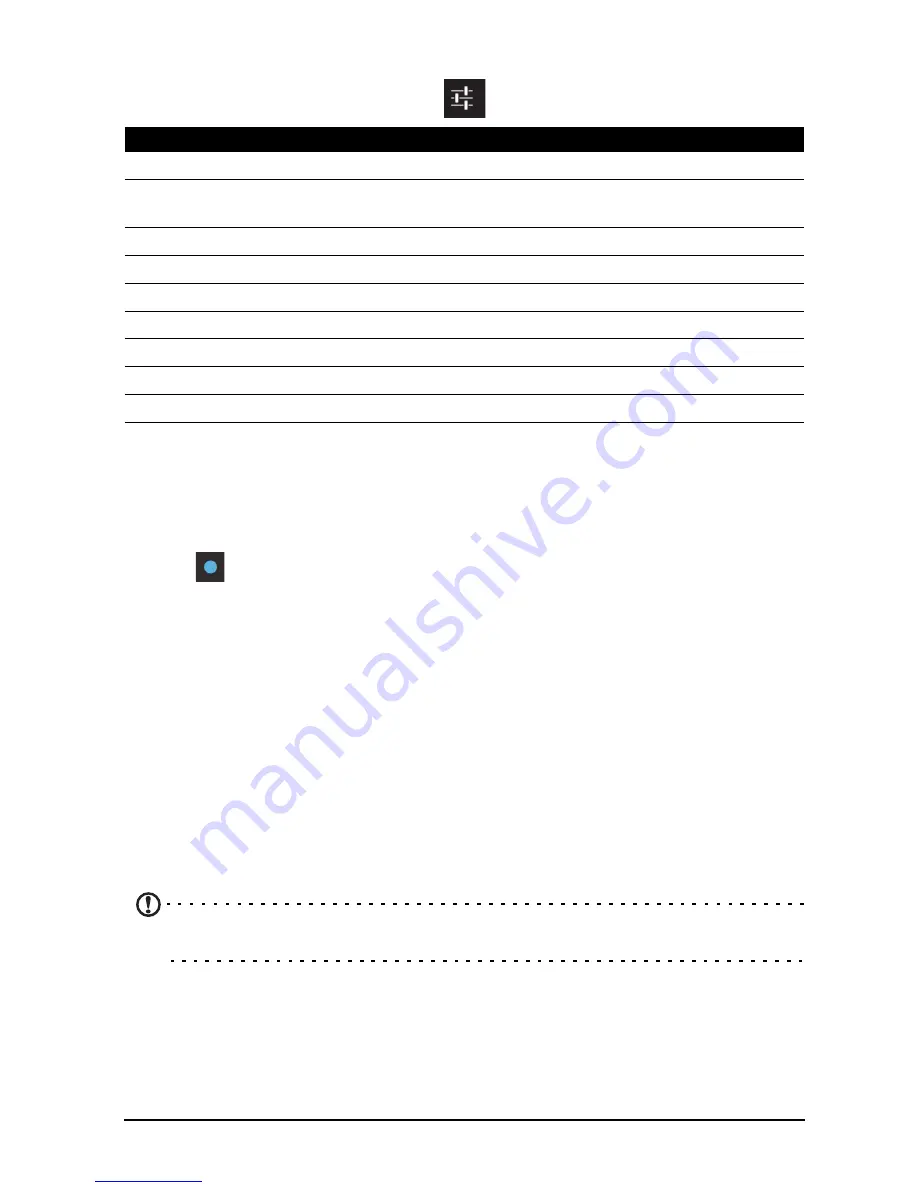
34
Camera settings menu
To adjust the settings, tap the settings
button. The menu options are:
Taking a photo
1. Ensure you have adjusted the settings described above.
2. Frame your subject and steady your smartphone.
3. Zoom in or out as needed.
4. Tap
or press the camera button to take a picture.
Taking a panoramic photo
Panoramic mode allows you to take a series of five photos that the camera
application will ‘stitch’ together to make a single extended image.
1. To take a panoramic photo, select panoramic capture mode.
2. Align the camera to take a photo of one end of the panoramic scene (the furthest
left, right, top or bottom).
3. Press the camera button to take the first image; then smoothly turn the camera to
the left or right to take the next image of the scene.
• A blue dot shows the center of the next image; move the camera so the dot is
in the center of the screen; your smartphone will then automatically capture an
image and select the center of the next section of the image. Repeat to capture
all images.
Note:
If fewer than five images are sufficient for your panoramic photo, tap the tick icon to
stop the selection process and process the captured images.
The camera application will process the images and save a single extended image
to your smartphone’s gallery.
Setting
Description
Store location
Append GPS information to the photograph.
Continuous shot
Set the maximum number of continuous shots taken when
tapping and holding the camera shutter button.
Exposure
Over- or under-expose the photo.
Self timer
Set the delay before the camera takes the photo.
Saturation
Set the color sensitivity.
Contrast
Adjust the contrast.
Picture size
Set the photo quality.
ISO
Set the ISO value.
Anti-flicker
Adjust the anti-flicker setting.
Содержание Liquid Z2
Страница 1: ......
















































