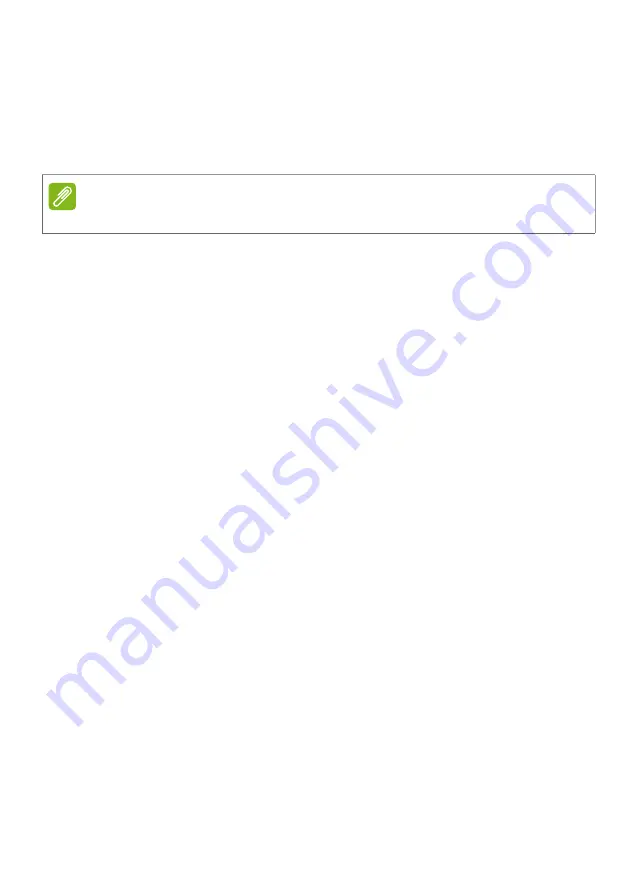
26 - Troubleshooting
My Leap device won't light up
Try putting the Leap device into the charging cradle and plugging it in
to charge. It should light up after a few minutes of charging.
If this doesn't help, press the cradle reset button with a paperclip while
the Leap device is plugged into a power source.
You can also try a different micro USB cable. If this doesn’t help,
please contact an authorized Acer service center.
My Leap device won't pair
Please make sure your smartphone's Bluetooth is enabled from your
smartphone's Bluetooth settings. If you have just enabled Bluetooth,
remove
Acer Leap Manager
from recent apps and launch it again.
If
Acer Leap Manager
says it cannot find your Leap device, please go
to your smartphone's Bluetooth settings and look at the connected
devices. You should see a 19-digit device name starting with the letter
H. If it says connected, tap and hold the device name and select
Forget this device. Return to
Acer Leap Manager
and connect again.
How do I remove the Leap device from my account?
Open
Acer Leap Manager
, open the menu and tap
Device
>
Info
for
Android or
Pair Device
>
Info
for iPhone, you will see an
Unpair
Device
button; tap to unpair your Leap device.
To pair a new device, see
Pair your Leap device and phone on
Pairing your Leap device and phone on
for iPhone, or
Pair your Leap device and phone on
.
How do I update my Leap device?
From time to time, there may be updates available for your Leap
device. When you pair your Leap device with a phone, it will check for
and apply updates.
After this first time, you will receive an update notification and your
Leap device will automatically update when it syncs with the app.
Ensure your smartphone and Leap device are sufficiently charged.
Note
Don't use a sharp object as it might damage the cradle.
Содержание LIQUID LEAP ACTIVE
Страница 3: ...User s Manual ...
Страница 33: ...Manuel de l utilisateur ...
Страница 66: ...Gebruikershandleiding ...
Страница 99: ...Benutzerhandbuch ...
Страница 132: ...Manuale dell utente ...
Страница 165: ...Manual de usuario ...
Страница 198: ...Manual do utilizador ...
Страница 231: ...Uživatelská příručka ...
Страница 264: ...Používateľská príručka ...
Страница 297: ...Felhasználói kézikönyv ...
Страница 330: ...Руководство пользователя ...
Страница 365: ...Manual del usuario ...
Страница 399: ...คู มือผู ใช ...
Страница 430: ...使用手冊 ...
Страница 434: ...設定 5 2 請使用隨附的 USB 傳輸線將充電底座連接至電腦 3 充滿 Leap 裝置大約需要 90 分鐘 您可以從螢幕上持續追蹤充電的 進度 注意 請點兩下螢幕顯示充電進度 ...






























