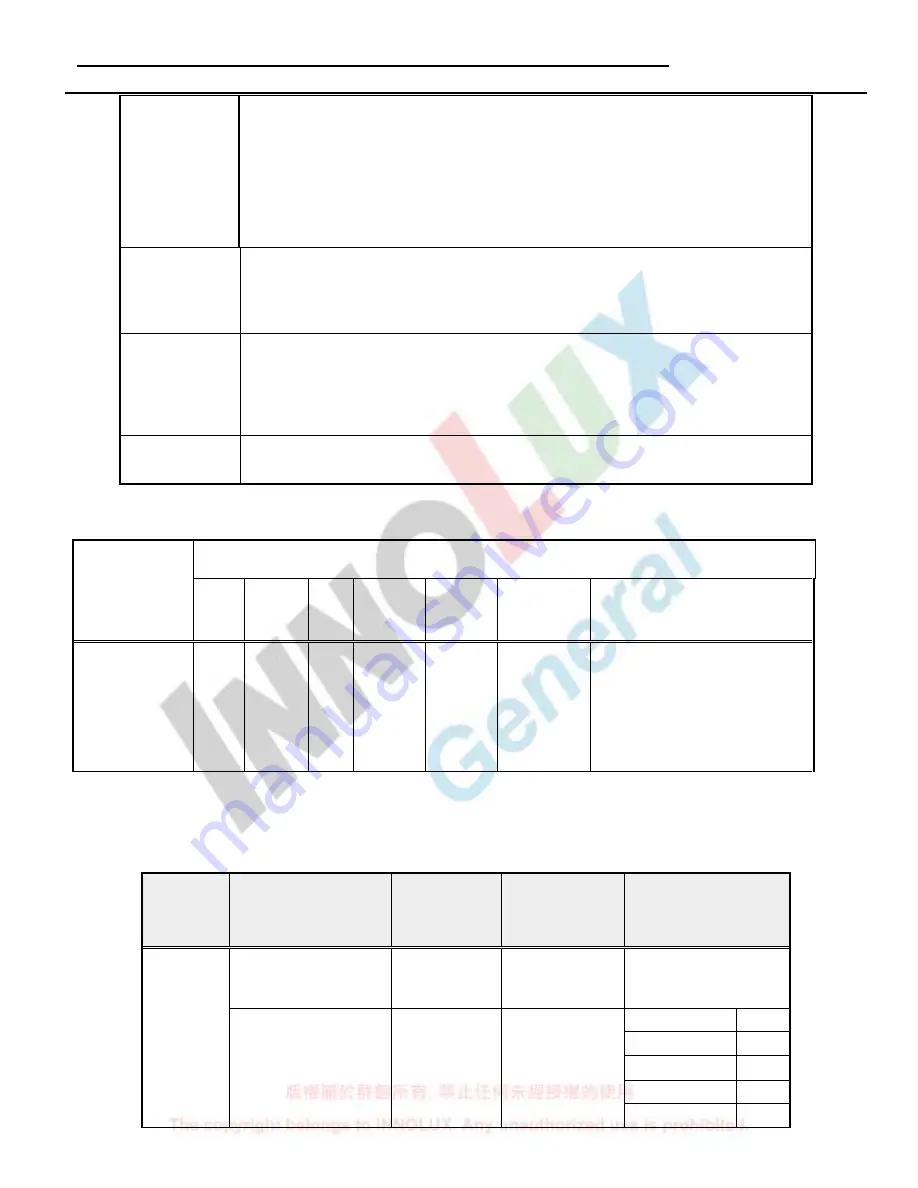
Acer
Acer –LCD-X193HQ
10
[MENU]
A. When OSD isn’t shown on screen, press [MENU] to enter OSD interface. The
OSD interface uses “ACER e Color Management” and “User” to instead
“Contrast” and “Brightness” separately. When press “ACER e Color
Management” to show “e Color OSD”, and press “User” to show OSD interface
before. The translations of “ACER e Color Management” and “User” are always
English.
B. When OSD displays, press [MENU] to perform function of menu icon that is
highlight or enter next level menu
[►], [◄]
A. When “MENU OSD” displays, press these keys to change the contents of an
adjustment item, or change an adjustment value
B. When “MENU OSD” un-displays, if it is with audio, press [►] to show “Audio”
OSD and increase the volume, press [◄] to show “Audio” OSD and decrease
the volume; else it has no use to press these keys.
[e Color ]
A. When OSD un-displays, press [e Color] to show “e Color OSD”, and press again
the OSD can not disappear, but the time of “e Color OSD” disappearing is reset
10 second again.
B. When OSD disappear not including “e Color OSD”, press [e Color] to show “e
Color OSD” OSD, the OSD before disappears, but the parameters of it should be
saved
[POWER]
Power on or power off the monitor
5.2.2
Hot Key Operation
HOT KEY OPERATION
FUNCTION
AUTO
e Color
◄
►
MENU
POWER
FACTORY MODE
●
●
ON
Press [e Color ] & [MENU] at the
same time, and then press [POWER]
for DC power on. OSD menu will be
shown with
“
F
”
on the left top.
Select
“
F
”
for entering factory
mode.
5.3
OSD S
tructure
The On-Screen Display (OSD) shall be an easy to use icon based menu through keypad OSD buttons or
remote control unit. The unit shall leave the factory with all OSD controls set to their default values.
First
Second
Third
Control Range
Default Value
ACER eColor
Management
e
mpowering
Technology
---
Standard mode
User mode
50
Text mode
50
Standard
mode
50
Graphics
mode
60
Brightness
User
Contrast
0 ~ 100
Movie mode
56
Содержание LCD-X193HQ
Страница 1: ...Acer Acer LCD X193HQ 0 Service Manual LCD Monitor Acer X193HQ ...
Страница 13: ...Acer Acer LCD X193HQ 12 ...
Страница 14: ...Acer Acer LCD X193HQ 13 ...
Страница 15: ...Acer Acer LCD X193HQ 14 ...
Страница 16: ...Acer Acer LCD X193HQ 15 ...
Страница 17: ...Acer Acer LCD X193HQ 17 ...
Страница 18: ...Acer Acer LCD X193HQ 18 ...
Страница 19: ...Acer Acer LCD X193HQ 19 ...
Страница 20: ...Acer Acer LCD X193HQ 20 ...
Страница 21: ...Acer Acer LCD X193HQ 22 ...
Страница 22: ...Acer Acer LCD X193HQ 23 ...
Страница 23: ...Acer Acer LCD X193HQ 24 ...
Страница 24: ...Acer Acer LCD X193HQ 25 ...
Страница 25: ...Acer Acer LCD X193HQ 27 ...
Страница 26: ...Acer Acer LCD X193HQ 28 ...
Страница 27: ...Acer Acer LCD X193HQ 29 ...
Страница 28: ...Acer Acer LCD X193HQ 30 ...
Страница 29: ...Acer Acer LCD X193HQ 32 ...
Страница 30: ...Acer Acer LCD X193HQ 33 ...
Страница 31: ...Acer Acer LCD X193HQ 34 ...
Страница 32: ...Acer Acer LCD X193HQ 35 ...
Страница 33: ...Acer Acer LCD X193HQ 36 ...
Страница 34: ...Acer Acer LCD X193HQ 37 ...
Страница 35: ...Acer Acer LCD X193HQ 38 ...
Страница 36: ...Acer Acer LCD X193HQ 40 ...
Страница 37: ...Acer Acer LCD X193HQ 41 ...
Страница 38: ...Acer Acer LCD X193HQ 42 ...
Страница 39: ...Acer Acer LCD X193HQ 43 ...
Страница 40: ...Acer Acer LCD X193HQ 45 ...
Страница 42: ...Acer Acer LCD X193HQ 47 3 2 LCD Exploded drawing All ...
Страница 47: ...Acer Acer LCD X193HQ 52 4 5 Black Screen ...
Страница 48: ...Acer Acer LCD X193HQ 53 4 6 White screen ...
Страница 49: ...Acer Acer LCD X193HQ 54 4 7 Bad Screen ...
Страница 51: ...Acer Acer LCD X193HQ 56 06 Schematics and Layouts 6 1 PI BD Layout ...
Страница 52: ...Acer Acer LCD X193HQ 57 6 2 PI BD Layout ...
Страница 53: ...Acer Acer LCD X193HQ 58 6 3 IF BD Layout ...
Страница 54: ...Acer Acer LCD X193HQ 59 6 4 IF BD Layout 6 2 Switching Mode Power Supply circuit ...












































