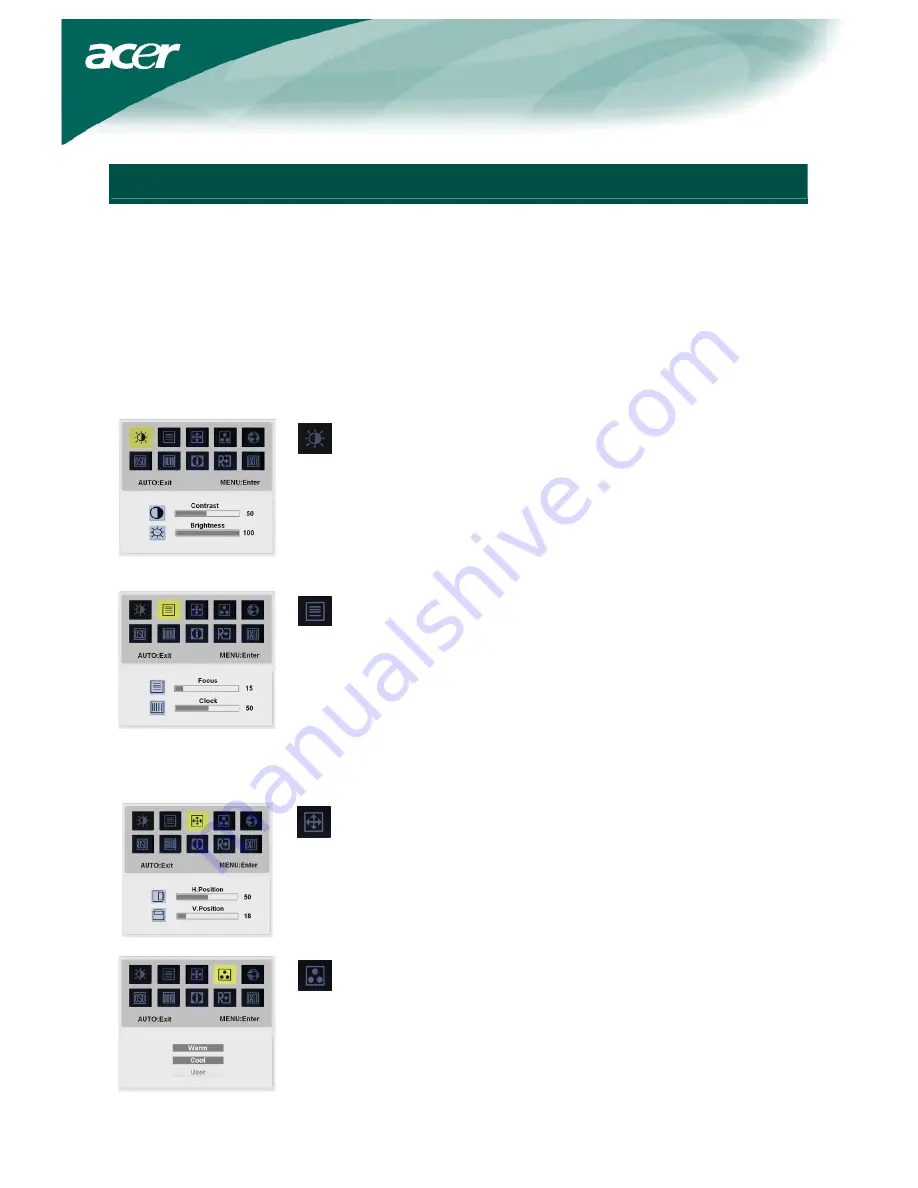
6
OSD options
Please refer to "External Controls" on Page 5.
To adjust the OSD settings:
1. Press
the
MENU
button to open the OSD menu. Press again to enter a selection of 10
functions on OSD.
2. Use the buttons marked < or >, to highlight a control, then adjust the control to the desired
level.
3. When you have finished making all selections, press the
AUTO
button to exit the OSD.
OSD Menu
Contrast:
This adjusts dark and light shades of color relative to each other to
achieve a comfortable contrast.
Brightness:
This adjusts the brightness of the picture on the screen.
Focus:
This removes any horizontal distortion and makes the picture clear and
sharp.
Clock:
If there are any vertical stripes seen on the background of the screen this
renders them less noticeable by minimizing their size. It also changes the
size of the horizontal screen.
H-Position:
This adjusts the horizontal.
V-Position:
This adjusts the vertical.
COLOR:
There are three ways of adjusting color:
Warm (Reddish white)
Cool (Bluish white)
User defined:
You can adjust the colors red, green and blue to the intensity you desire.









