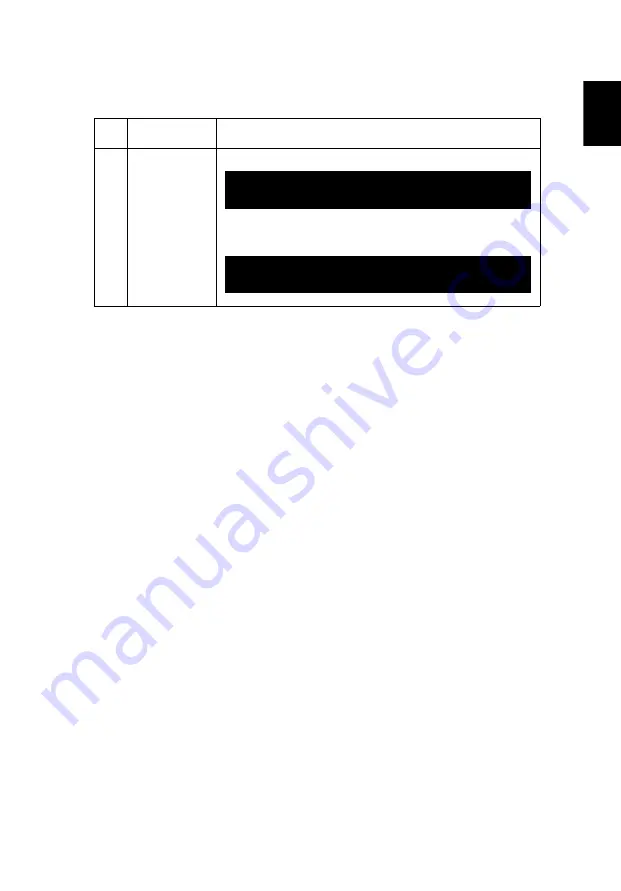
33
Eng
lis
h
OSD Messages
#
Condition
Message Reminder
1
Message
Fan Fail - the system fan is not working.
Projector Overheated - the projector has exceeded its
recommended operating temperature and must be allowed to
cool down before it is used.
Fan Fail.
Laser will automatically turn off soon.
Projector Overheated.
Laser will automatically turn off soon.











































