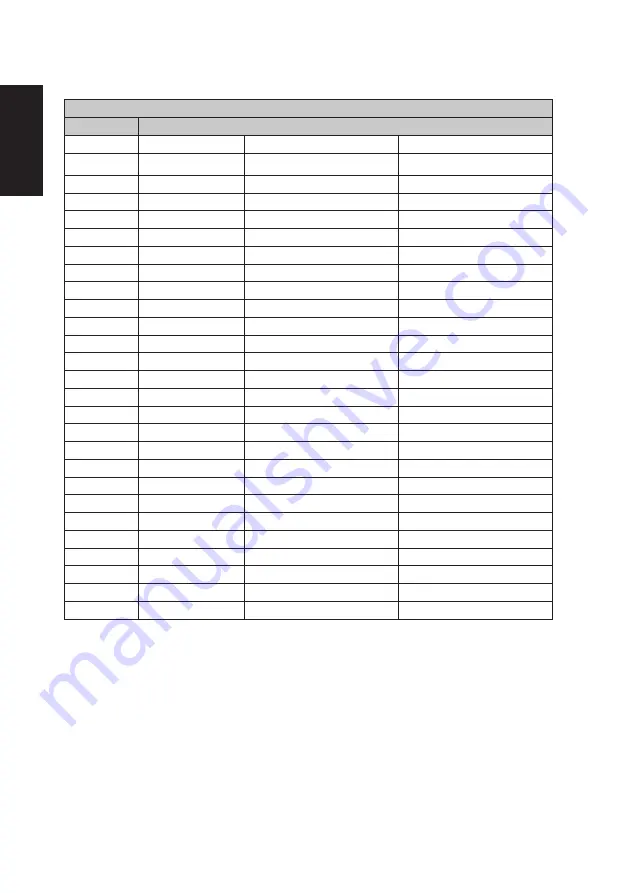
English
6
Standard timing table
VESA
MODE
MODE
Resolution
1
VGA
640x480
60Hz
2
VGA
640x480
72Hz
3
VGA
640x480
75Hz
4
MAC
640x480
66.662Hz
5
VESA
720x400
70Hz
6
SVGA
800x600
56Hz
7
SVGA
800x600
60Hz
8
SVGA
800x600
72Hz
9
SVGA
800x600
75Hz
10
MAC
832x624
74.55Hz
11
XGA
1024x768
60Hz
12
XGA
1024x768
70Hz
13
XGA
1024x768
75Hz
14
MAC
1152x870
75Hz
15
VESA
1152x864
75Hz
16
VESA
1280x960
60Hz
17
SXGA
1280x1024
60Hz
18
SXGA
1280x1024
75Hz
19
VESA
1280x720
60Hz
20
WXGA
1280x800
60Hz
21
WXGA+
1440x900
60Hz
22
WSXGA+
1680x1050
60Hz
23
FHD
1920x1080
60Hz
24
FHD
1920x1080
144Hz
25
FHD
1920x1080
120Hz
26
UXGA
1920x1080
75Hz
27
UXGA
1920x1080
165Hz *
* KG271 can be overclocked to a higher refresh rate than advertised by the
panel specification.This function can be use the system control panel to set the
maximum refresh rate.
Important: This device is designed to support refresh rate overclocking. However,
overclocking may result in system instability. If you experience instability, try
reducing the overclock to a lower refresh rate through the on-screen display
settings.
Содержание KG271
Страница 1: ...Acer LCD Monitor User Guide ...

























