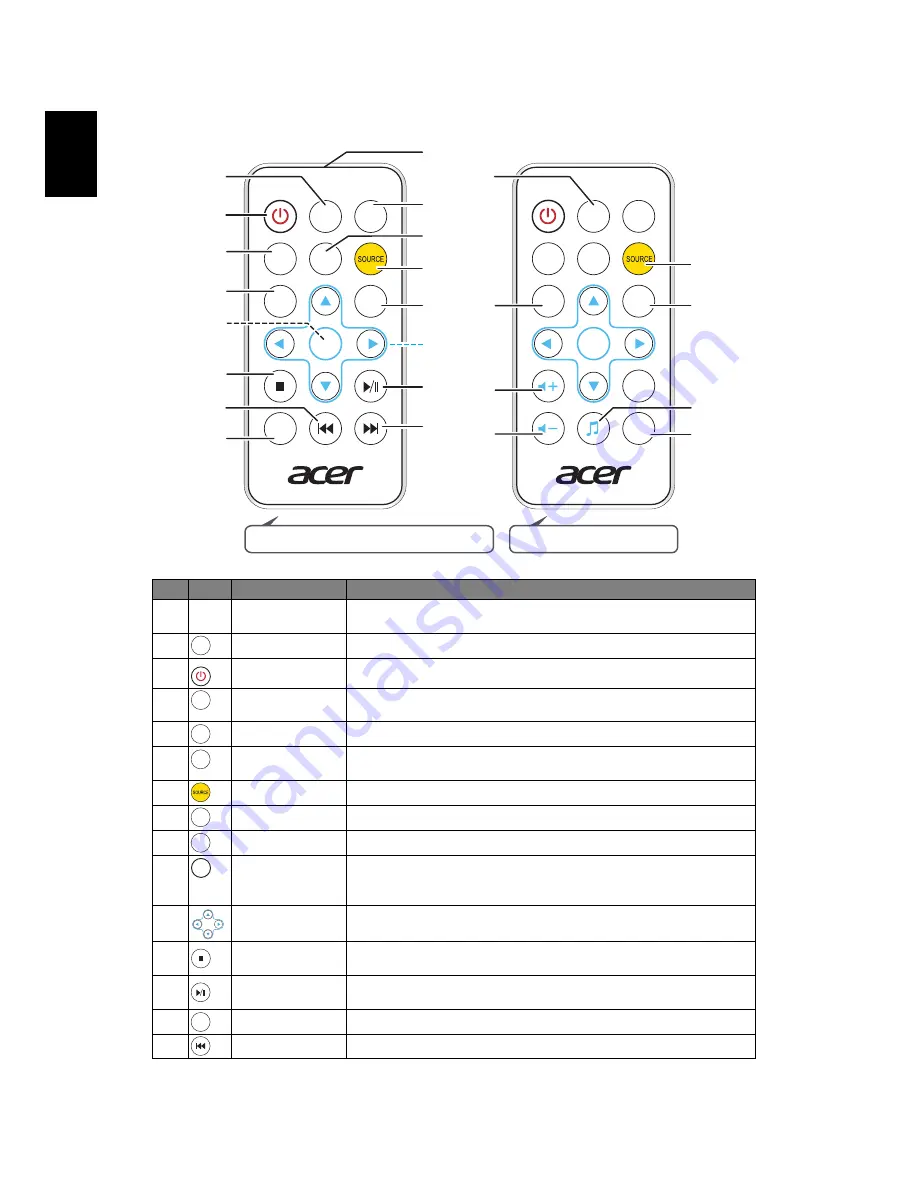
6
English
Remote Control Layout
#
Icon
Function
Description
1
Infrared
transmitter
Sends signals to the projector.
2
Zoom
Zooms the projector display in or out.
3
Power
Refer to the "Turning the Projector On/Off" section.
4
Hide
Momentarily turns off the video. Press "HIDE" to hide the
image, press again to display the image.
5
Aspect ratio
Choose the desired aspect ratio (Auto, Full, 4:3, 16:9, L.Box)
6
Mode
Press "MODE" to select the display mode from Bright,
Standard, Movie, Picture, Game and User.
7
Source
Changes the active source.
8
Media home
Press to return to the Home page of Media mode.
9
Media setup
Press to enter media OSD setting.
10
Menu
Press "MENU" to launch the Onscreen display (OSD) menu,
back to the previous step for the OSD menu operation or exit
the OSD menu.
11
Four directional
select keys
Use up, down, left, right buttons to select items or make
adjustments to your selection.
12
Back/Stop
Press "Back/Stop" to stop playing media file or go back to
upper data folder.
13
Enter/ Play/
Pause
Press "Enter/ Play/ Pause" to enter/ play/ pause media file.
14
Information
To display the projector information.
15
Previous
Press to previous the media file.
K132/L221F/LK-W12L
FREEZE
POWER
RATIO
BACK
MUTE
ZOOM
ENTER
MENU
MODE
SOURCE
HIDE
7
19
23
17
18
20
21
22
K135/K135P/K135S/L221/LK-W12
ZOOM
POWER
RATIO
MEDIA
HOME
INFO
BACK
ENTER
MEDIA
SETUP
MENU
MODE
SOURCE
HIDE
4
7
6
1
9
13
16
3
5
2
8
12
11
14
10
15
ZOOM
POWER
HIDE
RATIO
MODE
SOURCE
MEDIA
HOME
MEDIA
SETUP
MENU
BACK
ENTER
INFO






























