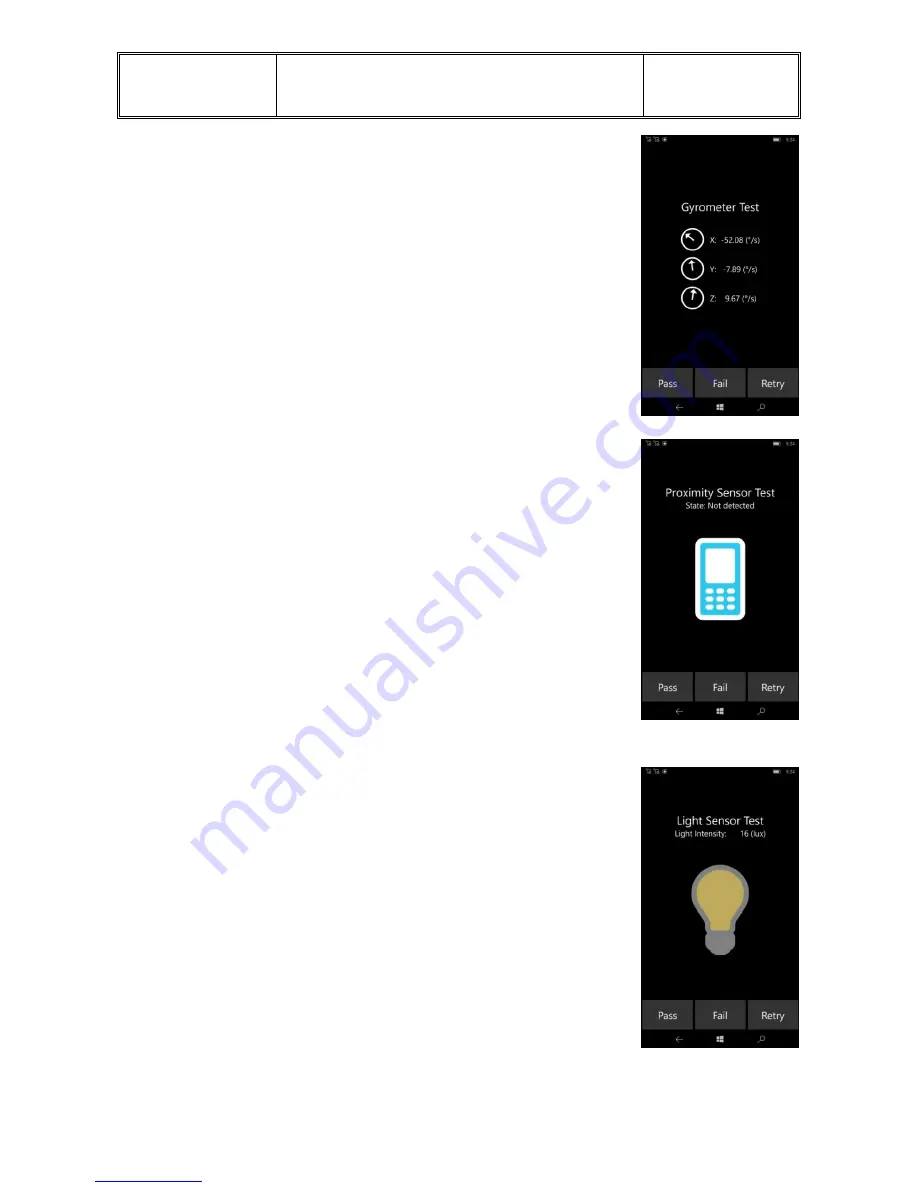
Acer
SERVICE GUIDE
Page : 48/62
Language :English
Date : 2016-02-29
Page 48/66
Tester observes if the gyro meter sensor returns values.
Tester should rotate/spin/flip the device a little bit to
see if value changes accordingly.
Test feedback:
Pass/Fail/Retry
Proximity Sensor Test
Tester observes if the proximity sensor returns values.
Tester should touch where the proximity sensor is
installed (near the front facing camera) to see if the
state value changes accordingly.
Test feedback:
Pass/Fail/Retry
Light Sensor Test
Tester observes if the ambient light sensor returns values.
Tester should try to change the luminance condition at
where ambient light sensor is installed (near the front
facing camera) to see if the value changes accordingly.
Test feedback:
Pass/Fail/Retry
Speaker Test
Содержание Jade Primo S58
Страница 5: ...Acer SERVICE GUIDE Page 5 62 Language English Date 2016 02 29 Page 5 66 ...
Страница 6: ...Acer SERVICE GUIDE Page 6 62 Language English Date 2016 02 29 Page 6 66 ...
Страница 7: ...Acer SERVICE GUIDE Page 7 62 Language English Date 2016 02 29 Page 7 66 3 Phone Tour Front view ...
Страница 8: ...Acer SERVICE GUIDE Page 8 62 Language English Date 2016 02 29 Page 8 66 Rear view ...
Страница 10: ...Acer SERVICE GUIDE Page 10 62 Language English Date 2016 02 29 Page 10 66 4 System Block Diagram ...
Страница 18: ...Acer SERVICE GUIDE Page 18 62 Language English Date 2016 02 29 Page 18 66 2 Unscrew the one screw on the side ...
Страница 22: ...Acer SERVICE GUIDE Page 22 62 Language English Date 2016 02 29 Page 22 66 8 Take off the Speaker Box ...
Страница 24: ...Acer SERVICE GUIDE Page 24 62 Language English Date 2016 02 29 Page 24 66 11 Take off the SUB PCB Mic Rubber ...
Страница 25: ...Acer SERVICE GUIDE Page 25 62 Language English Date 2016 02 29 Page 25 66 12 Disassembly steps are complete ...
Страница 26: ...Acer SERVICE GUIDE Page 26 62 Language English Date 2016 02 29 Page 26 66 ...
Страница 36: ...Acer SERVICE GUIDE Page 36 62 Language English Date 2016 02 29 Page 36 66 17 Assemble the rear cover ...
Страница 38: ...Acer SERVICE GUIDE Page 38 62 Language English Date 2016 02 29 Page 38 66 ...
Страница 51: ...Acer SERVICE GUIDE Page 51 62 Language English Date 2016 02 29 Page 51 66 10 Device Label ...
Страница 52: ...Acer SERVICE GUIDE Page 52 62 Language English Date 2016 02 29 Page 52 66 ...
Страница 53: ...Acer SERVICE GUIDE Page 53 62 Language English Date 2016 02 29 Page 53 66 ...
Страница 54: ...Acer SERVICE GUIDE Page 54 62 Language English Date 2016 02 29 Page 54 66 ...
Страница 55: ...Acer SERVICE GUIDE Page 55 62 Language English Date 2016 02 29 Page 55 66 ...
Страница 56: ...Acer SERVICE GUIDE Page 56 62 Language English Date 2016 02 29 Page 56 66 ...
Страница 57: ...Acer SERVICE GUIDE Page 57 62 Language English Date 2016 02 29 Page 57 66 ...
Страница 58: ...Acer SERVICE GUIDE Page 58 62 Language English Date 2016 02 29 Page 58 66 ...
Страница 59: ...Acer SERVICE GUIDE Page 59 62 Language English Date 2016 02 29 Page 59 66 ...
Страница 60: ...Acer SERVICE GUIDE Page 60 62 Language English Date 2016 02 29 Page 60 66 ...
Страница 61: ...Acer SERVICE GUIDE Page 61 62 Language English Date 2016 02 29 Page 61 66 ...
Страница 62: ...Acer SERVICE GUIDE Page 62 62 Language English Date 2016 02 29 Page 62 66 11 FRU LIST ...
Страница 63: ...Acer SERVICE GUIDE Page 63 62 Language English Date 2016 02 29 Page 63 66 ...
Страница 64: ...Acer SERVICE GUIDE Page 64 62 Language English Date 2016 02 29 Page 64 66 ...
Страница 65: ...Acer SERVICE GUIDE Page 65 62 Language English Date 2016 02 29 Page 65 66 ...
Страница 66: ...Acer SERVICE GUIDE Page 66 62 Language English Date 2016 02 29 Page 66 66 ...
















































