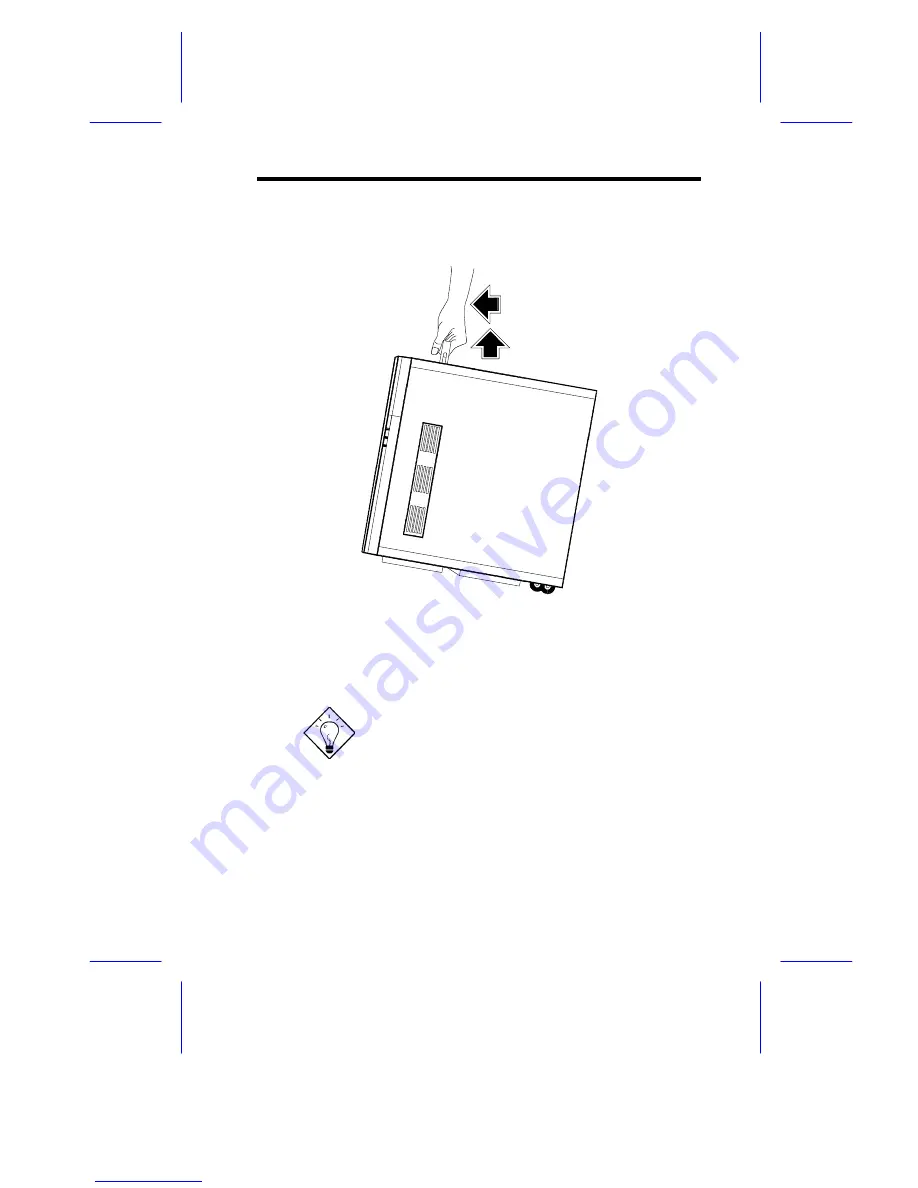
IDUN Housing
3
3
Transporting the System
The housing has a handle on top and two wheels behind the feet to facilitate
moving to short distances.
Rotate the feet inward before moving the housing.
When transporting the housing, pull out the handle, at the same time lifting
the unit front a few inches from the floor. Slide the housing forward with the
wheels supporting the rear.
Содержание IDUR
Страница 28: ...28 Installation Guide 11 Connecting External Devices 11 1 Connecting a Monitor ...
Страница 29: ...IDUN Housing 29 11 2 Connecting a Keyboard ...
Страница 30: ...30 Installation Guide 11 3 Connecting a Mouse ...
Страница 31: ...IDUN Housing 31 11 4 Connecting a Printer ...
Страница 32: ...32 Installation Guide 12 Complete System Connections ...




































