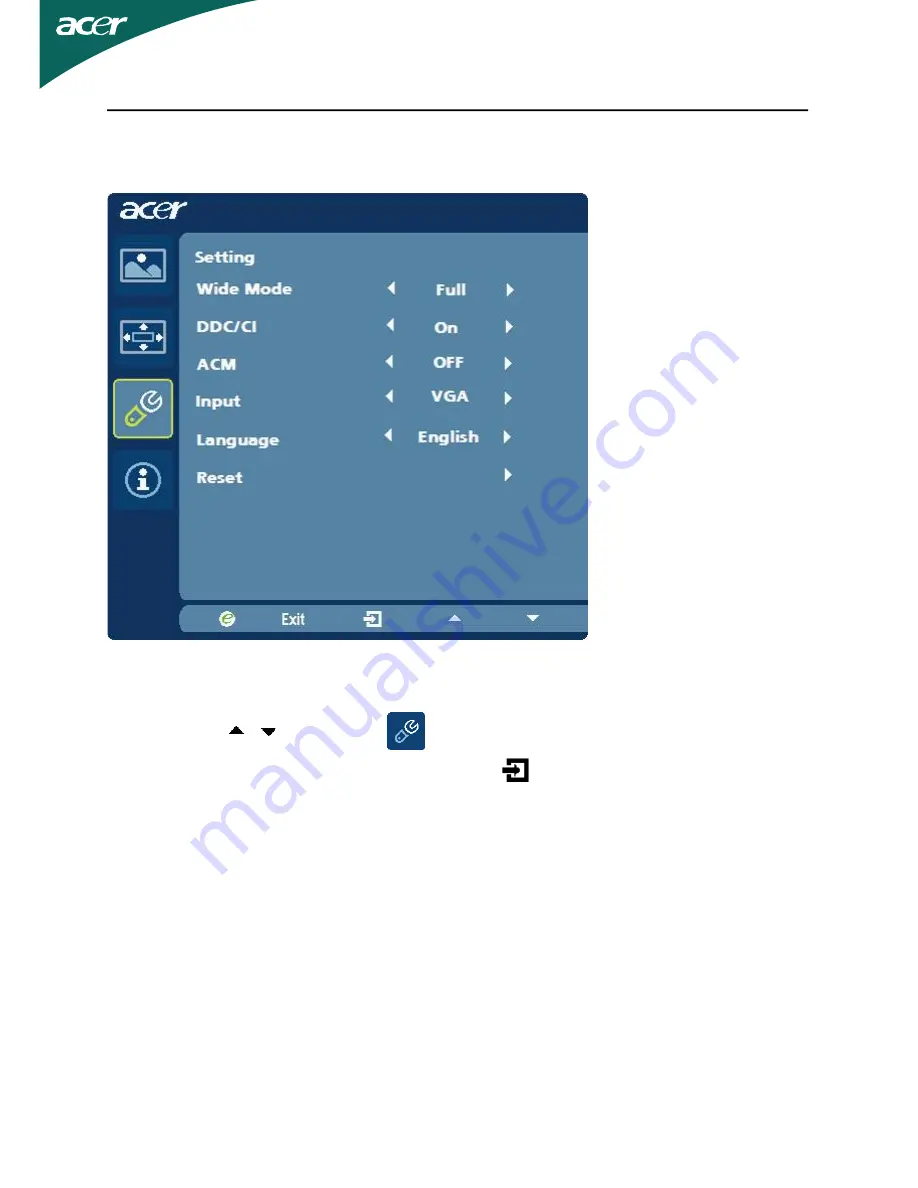
EN-16
Adjusting the setting
1 Press the
MENU
key to bring up the OSD.
2 Using the / keys, select
Setting from the OSD. Then navigate to
the feature you wish to adjust. Use the
to Enter to the item page.
3 The Setting menu can be used to adjust the screen Menu Language and
other important settings.