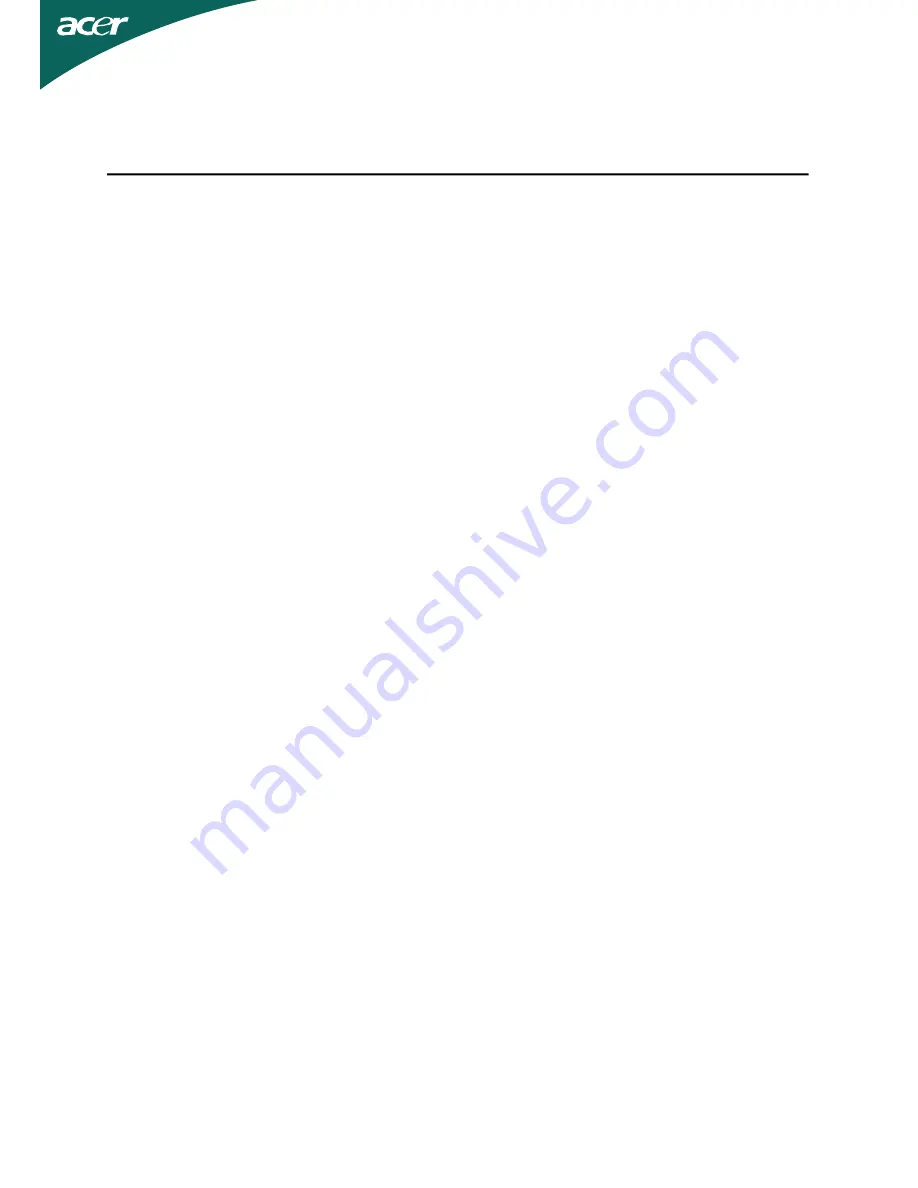
TABLE OF CONTENTS
Special notes on LCD monitors .................................................. 1
Information for your safety and
comfort .................................. 2
Unpacking ................................................................................... 5
Attaching/Removing the base .................................................... 6
Screen position adjustment ........................................................ 6
Connecting the power cord ....................................................... 7
Safety precaution ....................................................................... 7
Cleaning your monitor ............................................................... 7
Power saving ............................................................................... 8
DDC .............................................................................................. 8
Connector Pin Assignment ......................................................... 9
Standard Timing Table..................................................................10
Installation.....................................................................................11
User controls..................................................................................12
Acer 3D Glasses User’s Guide ....................................................1 9
Troubleshooting............................................................................21
Power adaptor............................................................................... 8


































