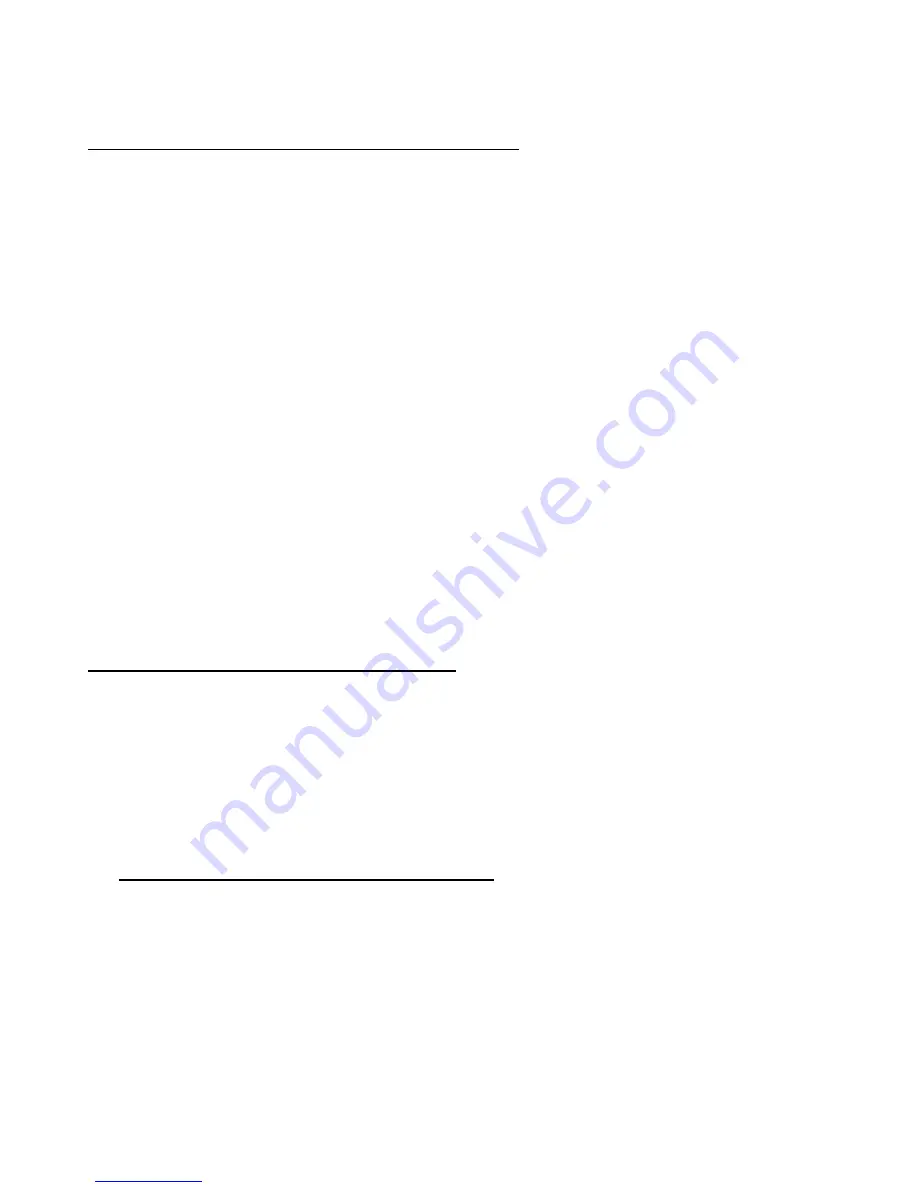
0.0 Introduction to HomePlug Networking
0.1 Understanding HomePlug Networking Concept
HomePlug Networking, not to be confused with Power over Ethernet, has very different
usage and features. Power over Ethernet is a device that acts as a Hub or a Switch and
draws its power from nearby unsuspecting computers connected to it by a Cat. 5 cable.
On the other hand, HomePlug Networking uses your current existing or featured power
lines to transfer network data. There are existing technologies that are similar to
HomePlug, such as X10 or HPNA; however, HomePlug can reach speeds of up to
14Mbps.
HomePlug works simply by connecting a device to two computers in two locations,
respectively, inside a house or building and plugging them into a wall outlet. Now you
have a network connecting two computers. In addition, you can replace the computers
with switches so that you are connecting networks instead of computers. The process is
completed within minutes with no additional cables running everywhere and without
painful cable pulling in the walls or behind closets.
The technology behind the real working mechanism remains classified. Hopefully in the
future, more people will have a better understanding of HomePlug.
0.2 Understanding Encryption and Security
Encryption is a method of security used to prevent intruders or unwanted access from
within or outside of your network. Encryption works by using a string of letters and/or
numbers as keys to encode your data. Any computer will need to know the encryption key
in order to access the data. Although the data may be exposed to all environments,
encryption will still protect your data from threats.
HomePlug Encryption and Protection Schemes
The HomePlug device uses encryption to block outside access. The key is set by using
the configuration software on the CD. By default, the protection is enabled. However, it is
recommended that you change the default encryption key. All your HomePlug
devicesmust use the same encryption key in order for the computers to be networked.
Make sure that all devices are loaded with the same key.
-5-
Содержание HOMEPLUG
Страница 1: ...Acer HomePlug Ethernet Adapter User Manual ...
Страница 2: ... 2 ...
Страница 8: ...Click Install Installation is now complete 8 ...
Страница 11: ... 11 http www acer euro com ...





























