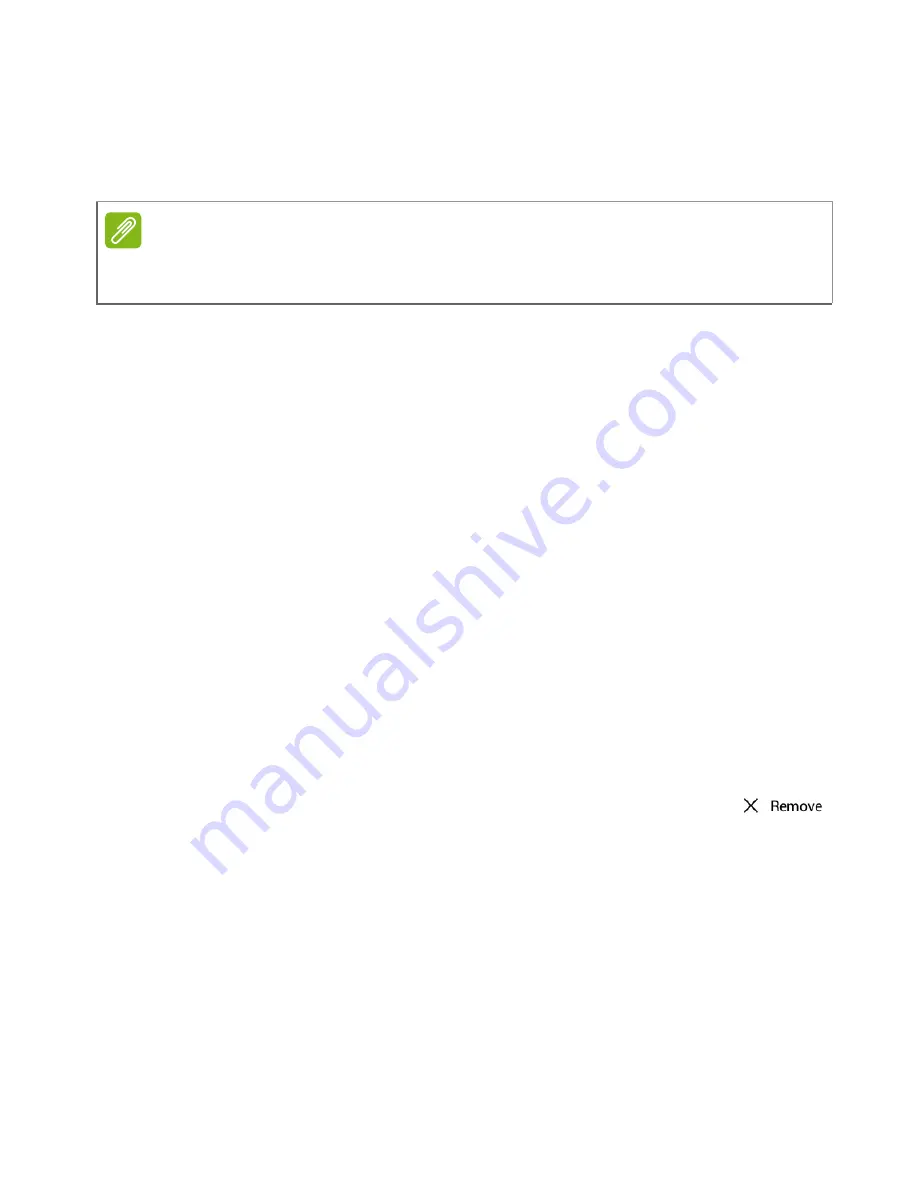
28 - Using the Android OS
Removing apps from a Home screen
To remove a downloaded app from the
Home
screen, tap and hold the
item until the
Uninstall
option appears at the top of the screen. Simply
drag the item to the
Uninstall
option and tap
OK
.
Adding folders to a Home screen
You can also add folders to your
Home screen
. To create a new folder
drag and drop an app icon onto another app icon. This will create an
"Unnamed Folder". Tap the folder icon and then tap the name of the
folder to rename it.
To remove an app shortcut from a folder, tap on the folder icon to
display the apps inside and then tap and hold the app icon that you
want to remove. Drag and drop the icon to a new position. If you
remove all but one shortcut, the folder will be removed.
Adding widgets to a Home screen
Tap and hold any open space on a
Home screen
, then tap
Widgets
.
To move a widget to the
Home screen
, tap and hold an item until it is
selected. The
Home screen
will open. Drag the item to any free area
on the screen.
Removing widgets from a Home screen
To remove an item from the
Home
screen, tap and hold
the item until the
Remove
option appears at the top of the
screen. Simply drag the item to the
Remove
option.
Note
You may only uninstall downloaded apps. Apps that were preinstalled on
your camera may not be removed.
Содержание Holo360
Страница 1: ...User s Manual ...






























