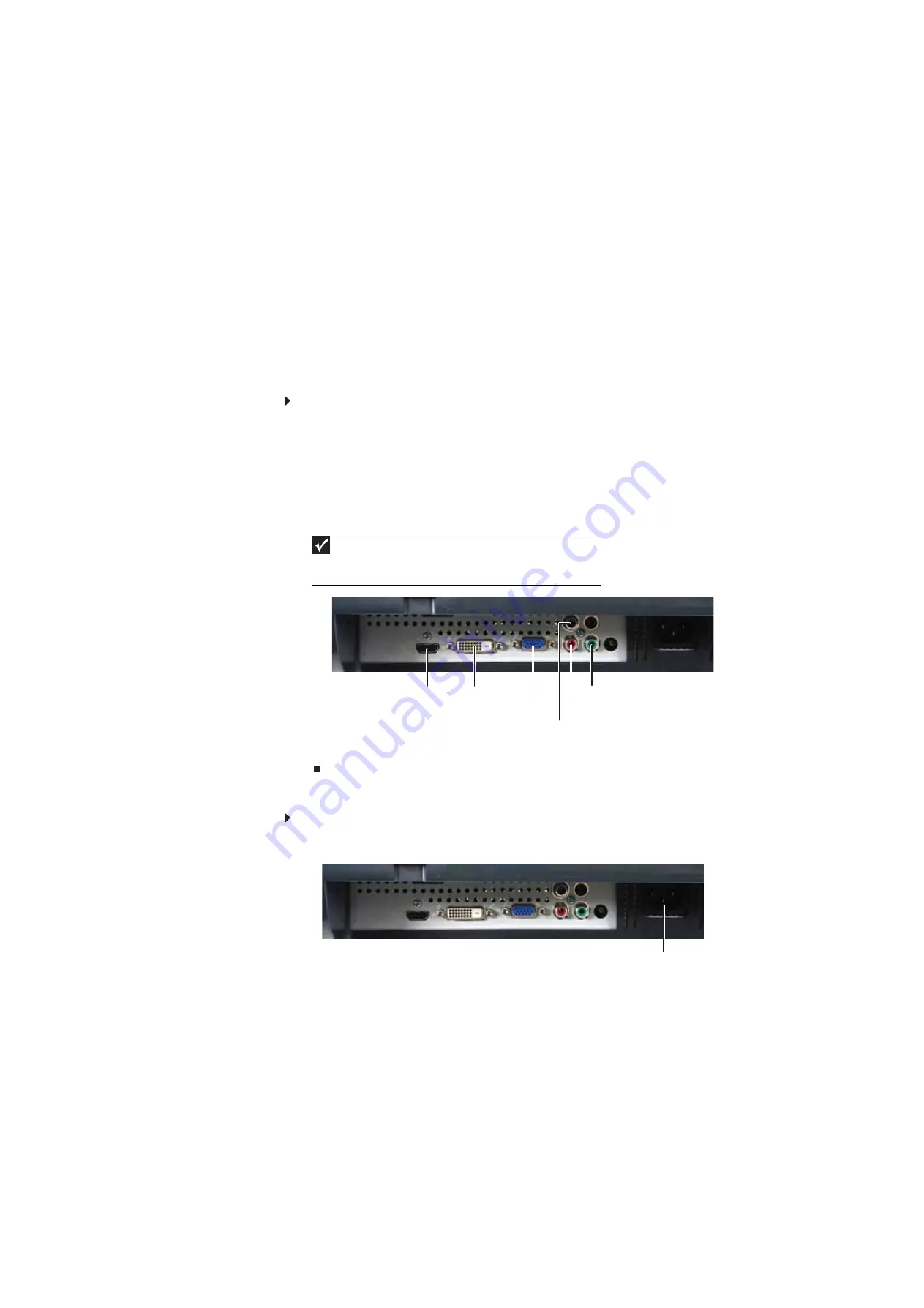
Using Your Gateway Flat-Panel Monitor
2
Connecting the monitor
To set up the monitor, first unpack the box, unwrap the components, then make your cable
connections.
Connecting video inputs
To connect video sources to your monitor:
1
Position your computer and the monitor so you can reach the back of each.
2
If your computer has a digital video connector (DVI), connect a DVI video cable (not included)
to the white connector on the monitor.
- OR -
Connect the blue VGA video cable to the blue VGA video connector on the monitor.
- OR -
Connect an HDMI cable to the HDMI port on the monitor, or connect component video cables
to the component video ports on the monitor.
3
Make sure that your computer is turned off, then connect the other end of the video cable
to the matching video port on the back of your computer.
Connecting power
To connect power:
1
Position your monitor so you can reach the back, then connect the power cord to the power
connector under the back of the monitor.
Important
For best audio performance, if your video connection uses HDMI, the digital
audio is also conveyed along the same cable, and no additional audio connection is
required. You may need to set your video source’s audio mode to
PCM
or
ANALOG
to hear the audio. See your source device’s user guide for more information.
DVI port
VGA port
Component Pr
Component Y
Component Pb
HDMI port
Power connector
Содержание HD2201
Страница 1: ... 22 inch Widescreen LCD Monitor USERGUIDE ...
Страница 2: ......
Страница 4: ...Contents ii ...
Страница 28: ...Safety Regulatory and Legal Information 24 ...
Страница 29: ......
Страница 30: ...MAN HD2200 HD2201 USR GDE R1 11 07 ...





















