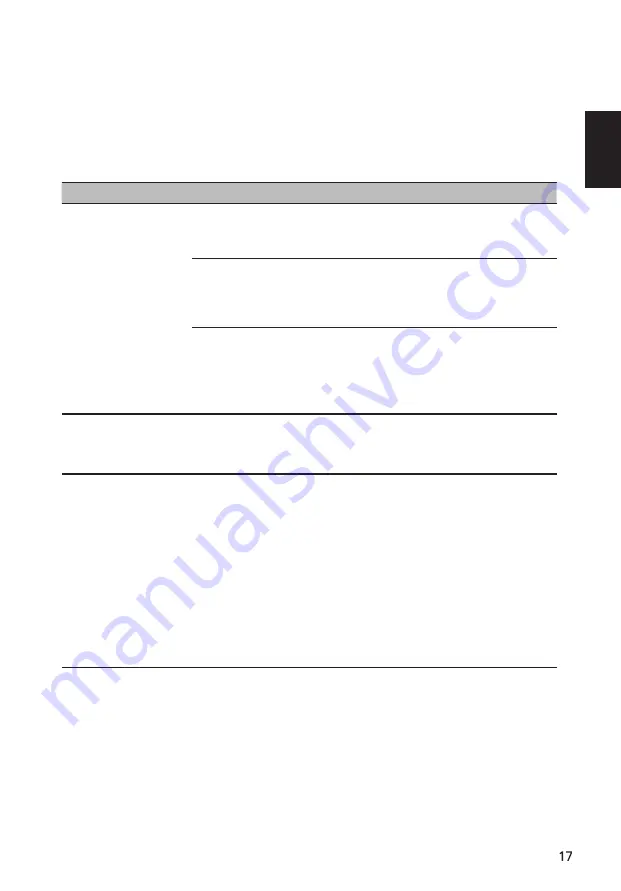
English
Troubleshooting
Before sending your LCD monitor for servicing, please check the troubleshooting list
below to see if you can self-diagnose the problem.
VGA Mode
Problem
LED status
Remedy
No picture visible
Blue
Using the OSD menu, adjust brightness and
contrast to maximum or reset to their default
settings.
Off
Check the power switch.
Check if the power cord is properly connected
to the monitor.
Blinking Blue
Check if the video signal cable is properly
connected at the back of monitor.
Check if the computer system is switched on
and in power saving/standby mode.
Unstable picture
Blue
Check if the specification of graphics adapter
and monitor is in compliance which may be
causing the input signal frequency mismatch.
Abnormal picture
(Image is missing,
off-center, too large
or too small on the
screen.)
Blue
Using the
OSD menu, adjust focus, clock,
H-position and V-position with non-standard
signals.
Check the display setting on your system. In
case of a missing image, please select another
resolution or vertical refresh rate.
Wait for a few seconds after adjusting
the size of the image before changing or
disconnecting the signal cable or switching
off the monitor.
Содержание HA220QABI
Страница 20: ...English ...
Страница 21: ......
Страница 22: ...Game Mode Action 13 V Position Focus Clock ...
Страница 24: ......
Страница 25: ...On Normal Standard Save Settings to ...
Страница 26: ......
Страница 27: ...Select the source from VGA or HDMI 6 ...
Страница 28: ......


































