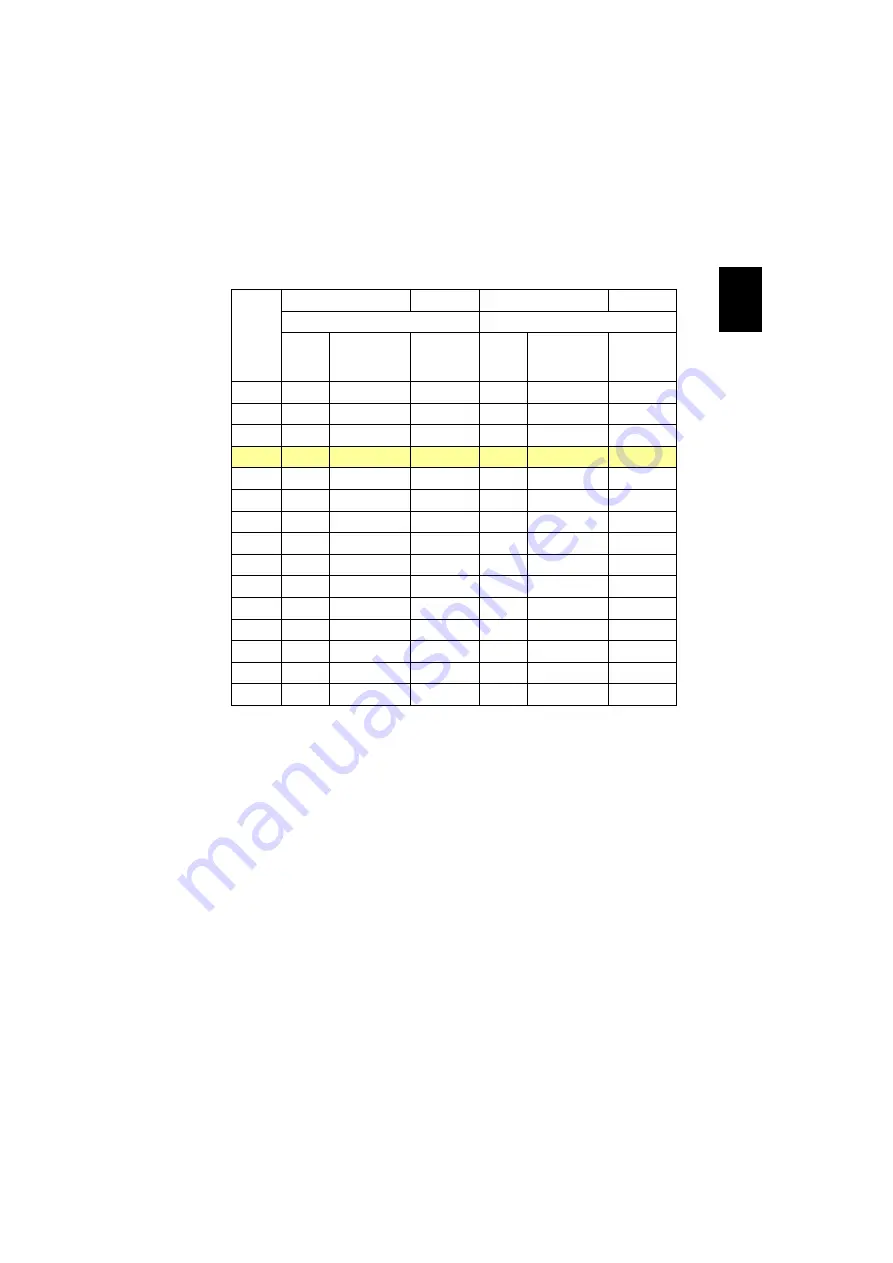
13
English
Desired
Distance
(m)
<A>
Screen size
Top
Screen size
Top
(Min zoom)
(Max zoom)
Diagonal
(inch)
<B>
W (cm) x H (cm)
From base
to top of
image (cm)
<C>
Diagonal
(inch)
<B>
W (cm) x H (cm)
From base to
top of image
(cm)
<C>
1.5
30
66 x 37
48
45
100 x 56
73
2
40
88 x 49
64
60
134 x 75
98
2.5
50
110 x 62
80
76
167 x 94
122
3
59
132 x 74
96
91
201 x 113
147
3.5
69
154 x 86
112
106
234 x 132
171
4
79
176 x 99
128
121
268 x 151
196
4.5
89
197 x 111
144
136
301 x 169
220
5
99
219 x 123
160
151
335 x 188
245
6
119
263 x 148
193
181
402 x 226
294
7
139
307 x 173
225
212
469 x 264
343
8
159
351 x 197
257
242
535 x 301
392
9
178
395 x 222
289
272
602 x 339
441
10
198
439 x 247
321
302
669 x 377
489
11
218
483 x 272
353
333
736 x 414
538
12
238
527 x 296
385
363
803 x 452
587
Zoom Ratio: 1.5x
Содержание H9500 Series
Страница 1: ...Acer Projector H9500 Series User s Guide ...
















































