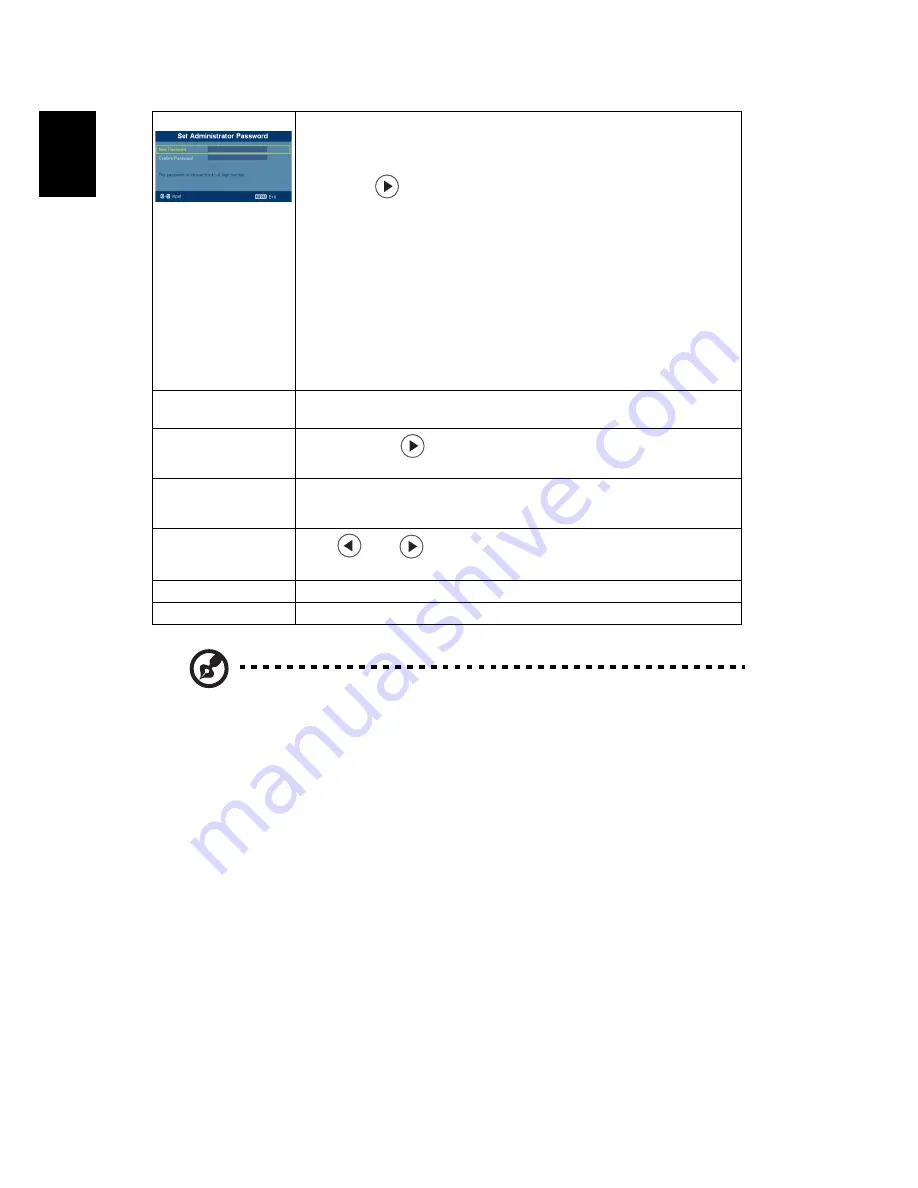
24
En
gl
ish
Note: When PIP function is activated, zoom and keystone function
is unavailable.
Administrator Password
The "Administrator Password" can be used in both the "Enter
Administrator Password" and "Enter Password" dialog boxes.
•
Press
to change the "Administrator Password".
•
The factory default of "Administrator Password" is "1234".
If you forgot your administrator password, do the following to
retrieve the administrator password:
•
An unique 6-digit "Universal Password" which is printed on
the Security Card (please check accessory in the box). This
unique password is the number which will be accepted by
projector anytime no matter what the Administrator
Password is.
•
If losing this security card and number, please contact with an
Acer service center.
Auto Screen
Default is "On", the down/up move of electronic screen will be
related with power on/off of Projector.
Reset
•
Press the
button and choose "Yes" to return the
parameters on all menus to the factory default settings.
PIP
•
Choose "On" to see two screens at the same time.
•
Choose "Off" to disable the function.
PIP Source
Press
and
to choose the secondary video source:
Composite, S-Video or Component signal.
PIP Location
Choose the PIP secondary signal location on the display screen.
PIP Size
Choose the PIP secondary signal size on the display screen.
Содержание H7531D Series
Страница 1: ...Acer Projector H7531D Series User s Guide ...






























