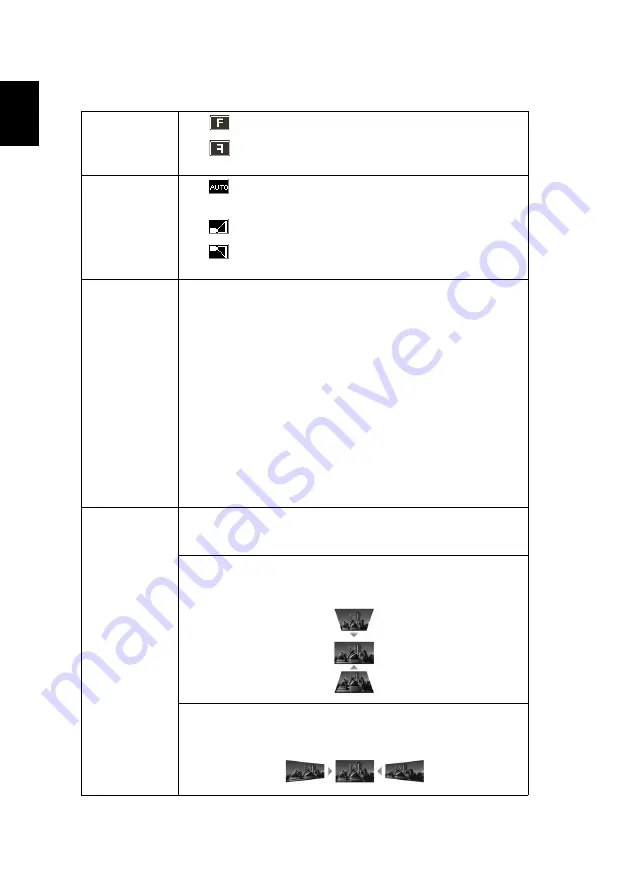
18
English
Image
Projection
Mode
•
Front: The factory default setting.
•
Rear: Reverses the image so you can project from
behind a translucent screen.
Projection
Location
•
Auto: Automatically adjusts projection location of
image.
•
Desktop
•
Ceiling: Turns the image upside down for ceiling-
mounted projection.
Aspect
Ratio
Use this function to choose your desired aspect ratio.
•
Auto: Keeps the image with original width-height ratio
and maximizes the image to fit native horizontal or
vertical pixels.
•
Full (for WXGA/1080p/WUXGA models): The image will
be displayed making full use of the horizontal and
vertical pixels.
•
4:3: The image will be scaled to fit the screen and
displayed using a 4:3 ratio.
•
16:9: The image will be scaled to fit the screen and
displayed using a 16:9 ratio.
•
L.Box (for WXGA/1080p/WUXGA models): Keeps the
original signal aspect ratio and zooms in by 1.333 times.
H/V Keystone
Auto V. Keystone
Automatically adjusts vertical image distortion caused by
tilting projection (±40 degrees).
V. Keystone
Manually adjusts image distortion caused by tilting
projection (±30 degrees).
H. Keystone
Manually adjusts image distortion caused by tilting
projection (±30 degrees).
















































