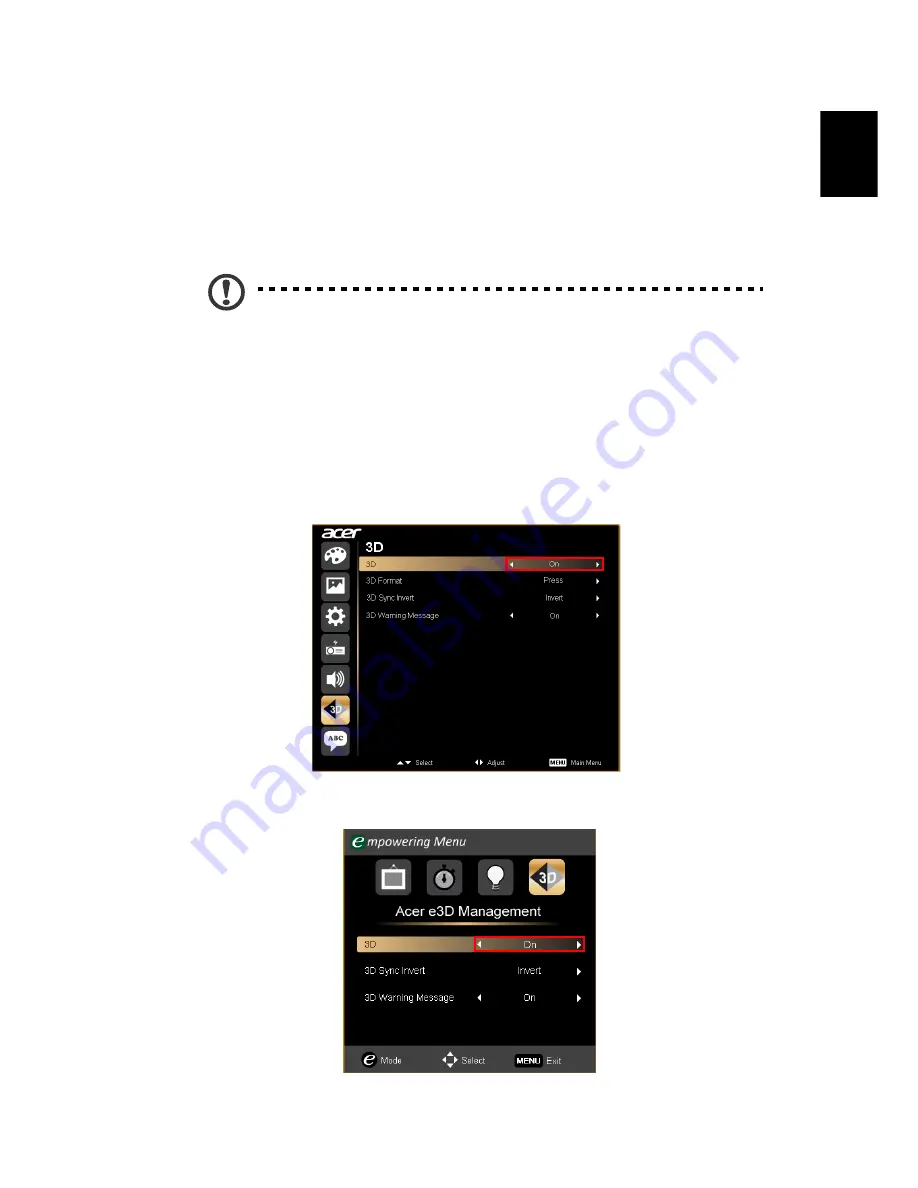
11
English
Watching 3D DVD or Blu-ray
content
If you have a DVD or Blu-ray player that supports 3D playback, you can watch
3D DVD content using your Acer 3D-enabled projector. Connect your DVD or
Blu-ray player to the projector using any of the available input formats.
Note: If your DVD or Blu-ray player supports 3D over HDMI 1.4a,
check that 3D options are on and the video uses 24p before
turning on your projector.
Older connections should check the resolution is set to 480i or
576i.
1
Press the menu button on the projector remote control to open the OSD.
Select the 3D section (the sixth menu option) on the left-hand side of the
window.
2
Set 3D to On.
3
Alternatively, press the Empowering Key on your projector’s remote control
to open Acer e3D Management. From the 3D options, select On.













