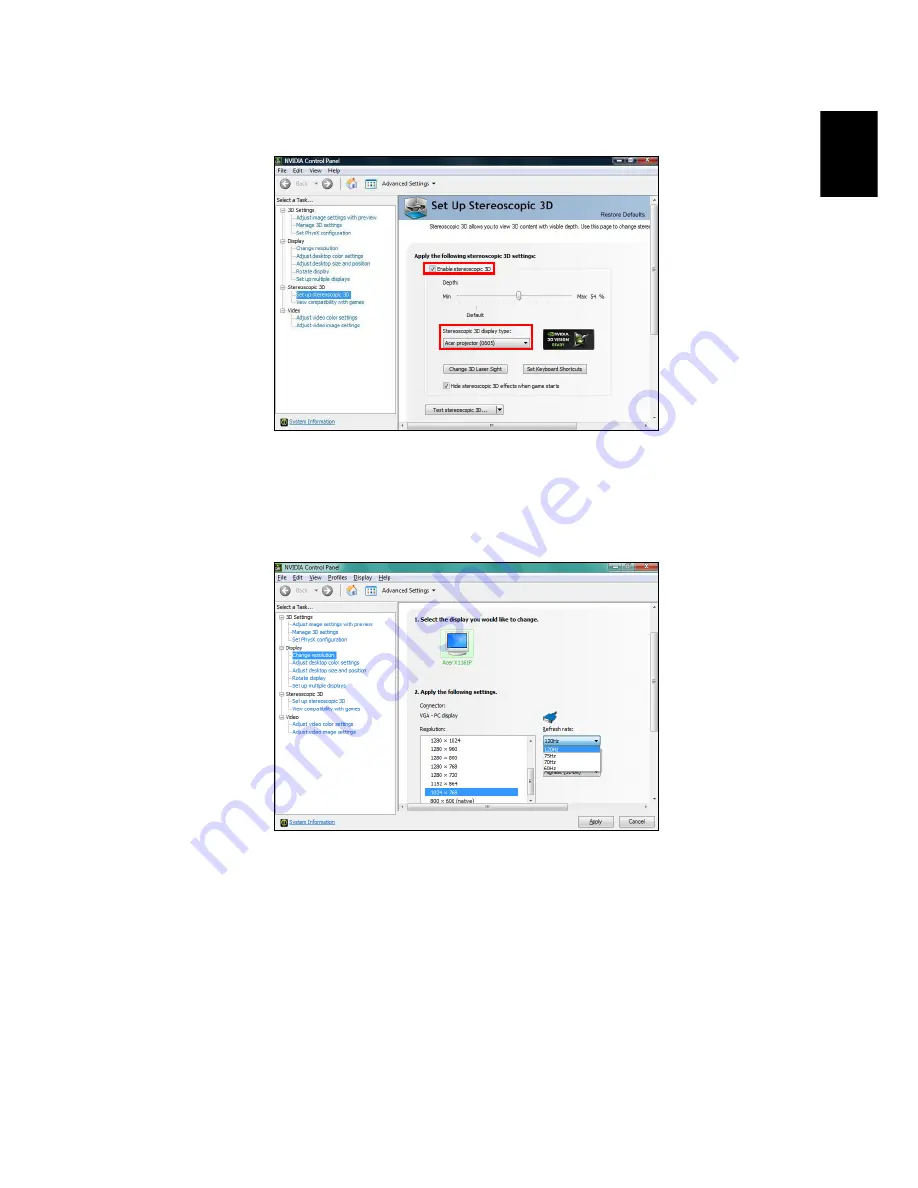
5
English
4
Check the Enable Stereoscopic 3D option and select the correct display
type.
5
In the Select a task... list, select Change Resolution. Make sure the refresh
rate of the display has been set to 100/120 Hz (from the appropriate drop-
down menu).
If you are viewing Blu-ray 3D content over an HDMI 1.4a or later
connection, this will be set automatically.
6
Press the menu button on the projector remote control to open the OSD.
Select the 3D section (the sixth menu option) on the left-hand side of the
window.













