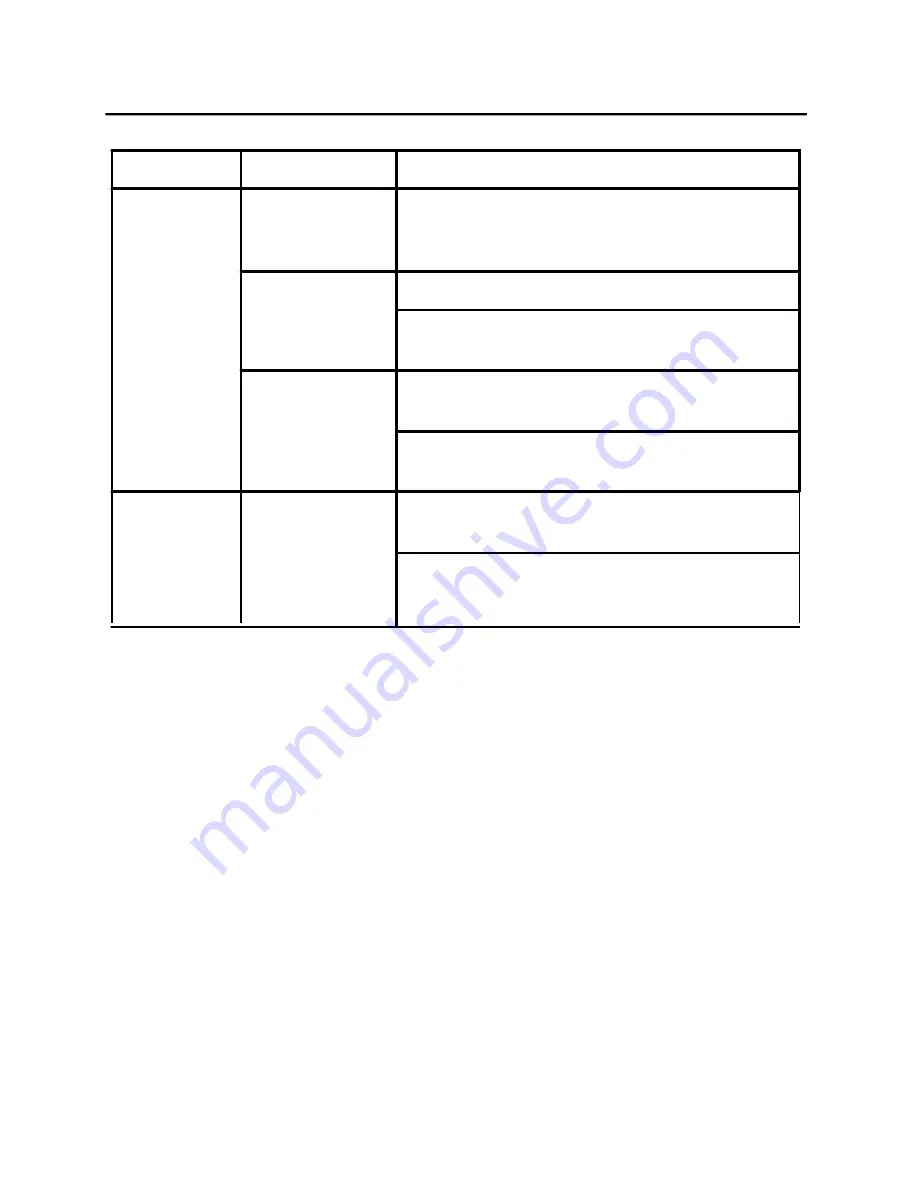
EN-1
7
(
DVI/HDMI/MHL cable)
Problems
Current Status Remedy
LED ON
·
Using OSD, adjust brightness and
contrast to maximum or reset to their
default settings.
LED OFF
·
Check the power switch.
·
Check if AC power cord is properly
No Picture
connected to the monitor.
LED displays
·
Check if video signal cable is properly
blinking
b
lue
connected at the back of monitor.
·
Check if the power of computer system
is ON.
Abnormal
No sound, or
·
Check the audio cable with the host PCis
Sound(Only
sound level is
connected.
Audio-Input
too low
·
Check if the volume setup of the hostPC is
model)
in minimum position and try toraise the
(Optional)
volume level.
Содержание H276HL
Страница 1: ...User Guide Acer LCD Monitor ...



































