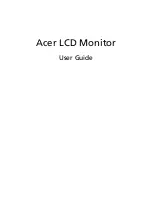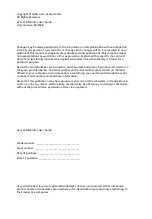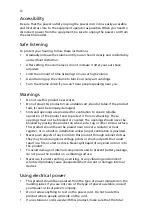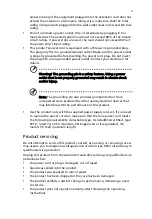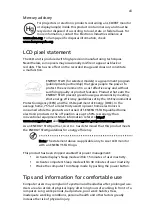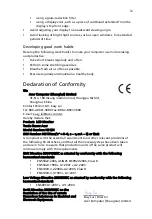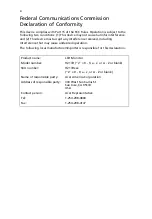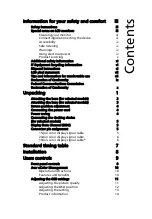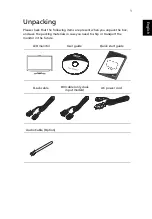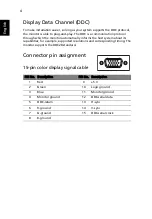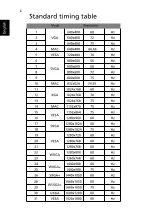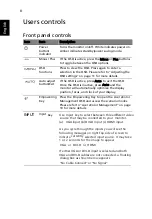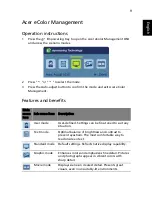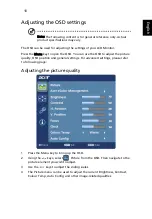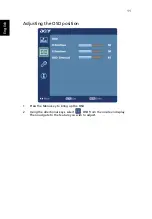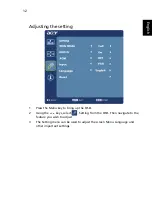ix
•
using a glare-reduction filter
•
using a display visor, such as a piece of cardboard extended from the
display's top front edge
•
Avoid adjusting your display to an awkward viewing angle.
•
Avoid looking at bright light sources, such as open windows, for extended
periods of time.
Developing good work habits
Develop the following work habits to make your computer use more relaxing
and productive:
•
Take short breaks regularly and often.
•
Perform some stretching exercises.
•
Breathe fresh air as often as possible.
•
Exercise regularly and maintain a healthy body.
Declaration of Conformity
We,
Acer Computer (Shanghai) Limited
3F, No. 168 Xizang medium road, Huangpu District,
Shanghai, China
Contact Person: Mr. Easy Lai
Tel: 886-2-8691-3089 Fax: 886-2-8691-3000
E-mail: [email protected]
Hereby declare that:
Product: LCD Monitor
Trade Name: Acer
Is compliant with the essential requirements and other relevant provisions of
the following EC directives, and that all the necessary steps have been taken
and are in force to assure that production units of the same product will
continue comply with the requirements.
EMC Directive 2004/108/EC as attested by conformity with the following
harmonized standards:
•
EN55022:2006, AS/NZS CISPR22:2006, Class B
•
EN55024:1998 + A1:2001 + A2:2003
•
EN61000-3-2:2000 +A2:2005, Class D
•
EN61000-3-3:1995 + A1:2001
Low Voltage Directive 2006/95/EC as attested by conformity with the following
harmonized standard:
•
EN60950-1:2001 + A11:2004
RoHS Directive 2002/95/EC on the
Restriction of the Use of certain
Hazardous Substances in Electrical and
Electronic Equipment
.
Acer Computer (Shanghai) Limited
Easy Lai / Director
Model Number:
H213H
SKU Number:
H213H
xxx ("x" = 0~9, a ~ z, or A ~ Z) or blank
Содержание H213H
Страница 1: ...Acer LCD Monitor User Guide...
Страница 12: ...Troubleshooting 15 VGA mode 15 DVI HDMI mode 16...
Страница 18: ......