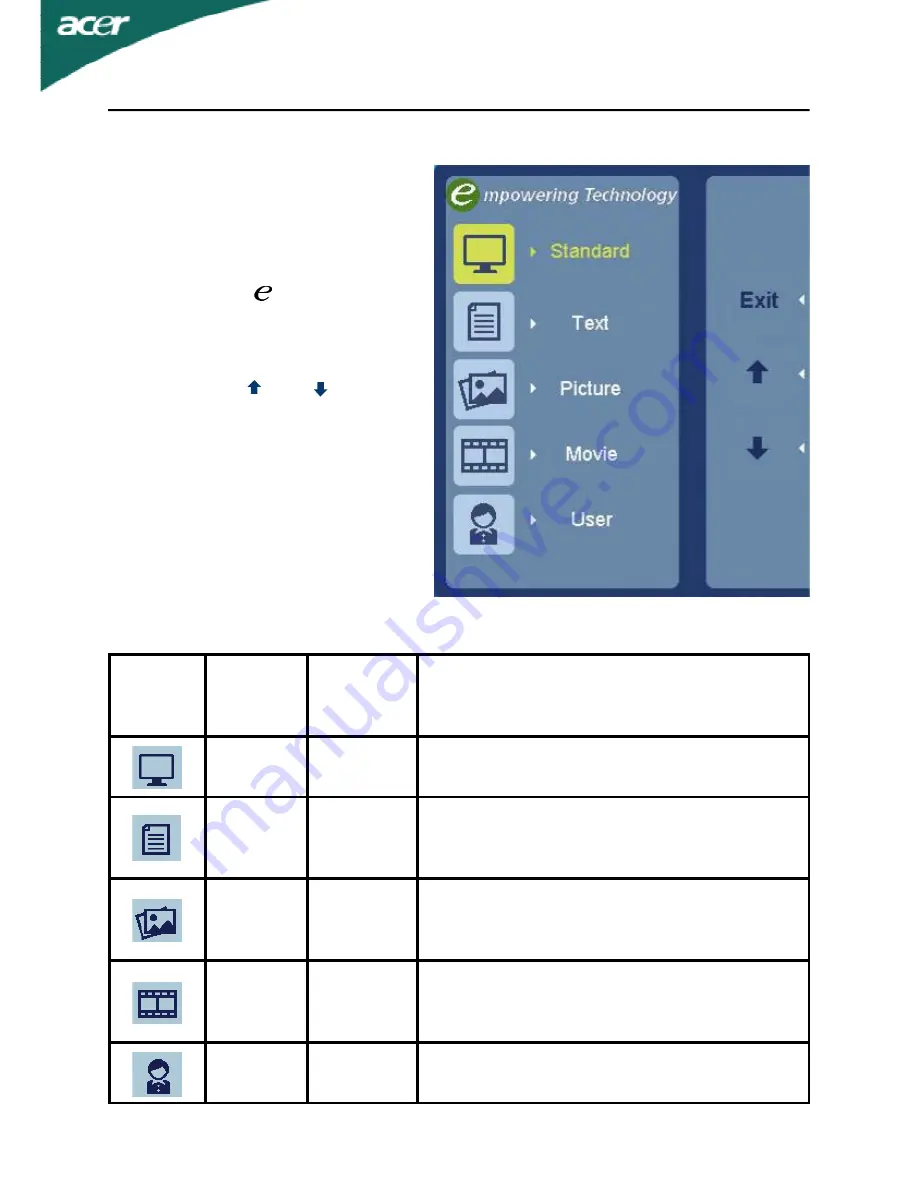
EN-14
Main
Menu
icon
Sub
Menu
icon
Sub
Menu
item
Description
N/A
Standard
mode
D efault Setting. Reflects native display
capability
N/A
Text
mode
Optimal balance of brightness and contrast
prevent eyestrain. The most comfortable way
to read onscreen text
N/A
Picture
mode
Enhances colors and emphasize fine detail.
Pictures and photographs appear in vibrant
colors with sharp detail.
N/A
Movie
mode
Displays scenes in clearest detail. Presents
g r e a t v i s u a l s , e v e n i n u n s u i t a b l y - l i t
environments.
N/A
User
mode
User defined. Settings can be fine-tuned to
suit any situation
Acer eColor Management
Operation instructions
Step 1: Press “ “ Key to
open the Acer eColor Manage-
ment OSD and access the
scenario modes
Step 2: Press “ “ or “ ” to
select the mode
Step 3: Press “ Exit “ Key to
confirm the mode and run
Auto Adjust.
Features and Benefits























