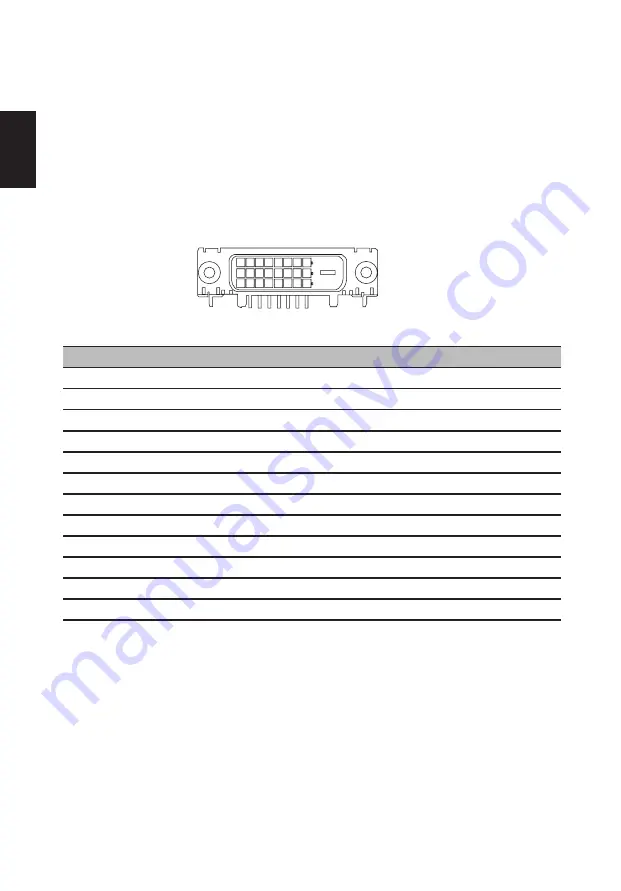
4
English
Display Data Channel (DDC)
To make installation easier, so long as your system supports the DDC protocol, the
monitor is able to plug-and-play. The DDC is a communication protocol through which
the monitor automatically informs the host system about its capabilities; for example,
supported resolutions and corresponding timing. The monitor supports the DDC2B
standard.
24-pin color display signal cable
PIN No. Description
PIN No. Description
1
TMDS data 2-
13
TMDS data 3+
2
TMDS data 2+
14
+5 V power
3
TMDS data 2/4 shield
15
DVI detect
4
TMDS data 4-
16
Hot-plug detection
5
TMDS data 4+
17
TMDS data 0-
6
DDC clock
18
TMDS data 0+
7
DDC data
19
TMDS data 0/5 shield
8
NC
20
TMDS data 5-
9
TMDS data 1-
21
TMDS data 5+
10
TMDS data 1+
22
TMDS clock shield
11
TMDS data 1/3 shield
23
TMDS clock+
12
TMDS data 3-
24
DDC TMDS clock-












































