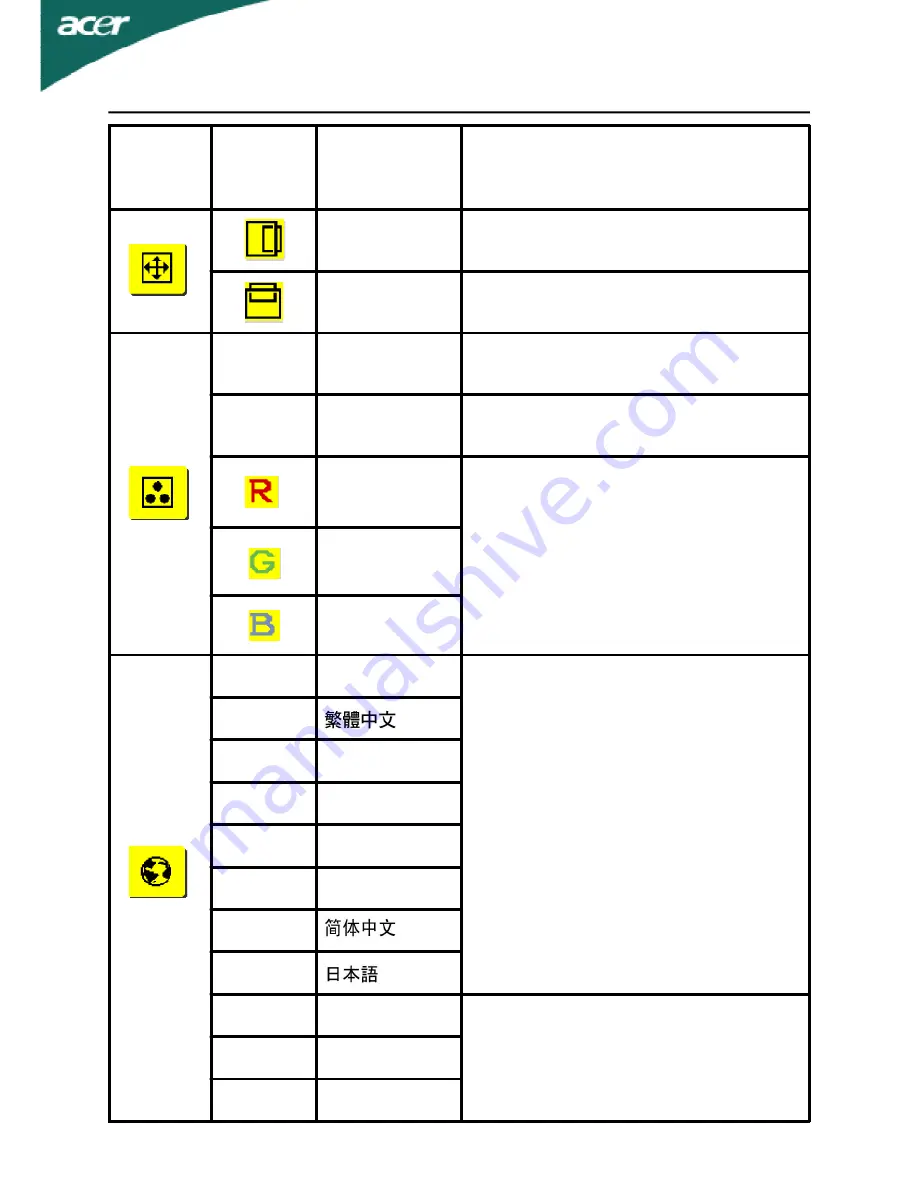
EN-17
G24
Main
Menu
Icon
Sub
Menu
Icon
Sub Menu
Item
Description
H. Position
Adjust the horizontal position.
(available in Analog mode only)
V. Position
Adjust the vertical position. (available
in Analog mode only)
N/A
Warm
Set the color temperature to warm
white.
N/A
Cool
Set the color temperature to cool
white.
User /Red
Adjusts Red/Green/Blue intensity.
User /Green
User /Blue
N/A
English
Multi-language selection.
N/A
N/A
Deutsch
N/A
Francais
N/A
Espanol
N/A
Italiano
N/A
N/A
N/A
Suomi
EMEA version OSD only
N/A
Nederlands
N/A
Pyccknn








































