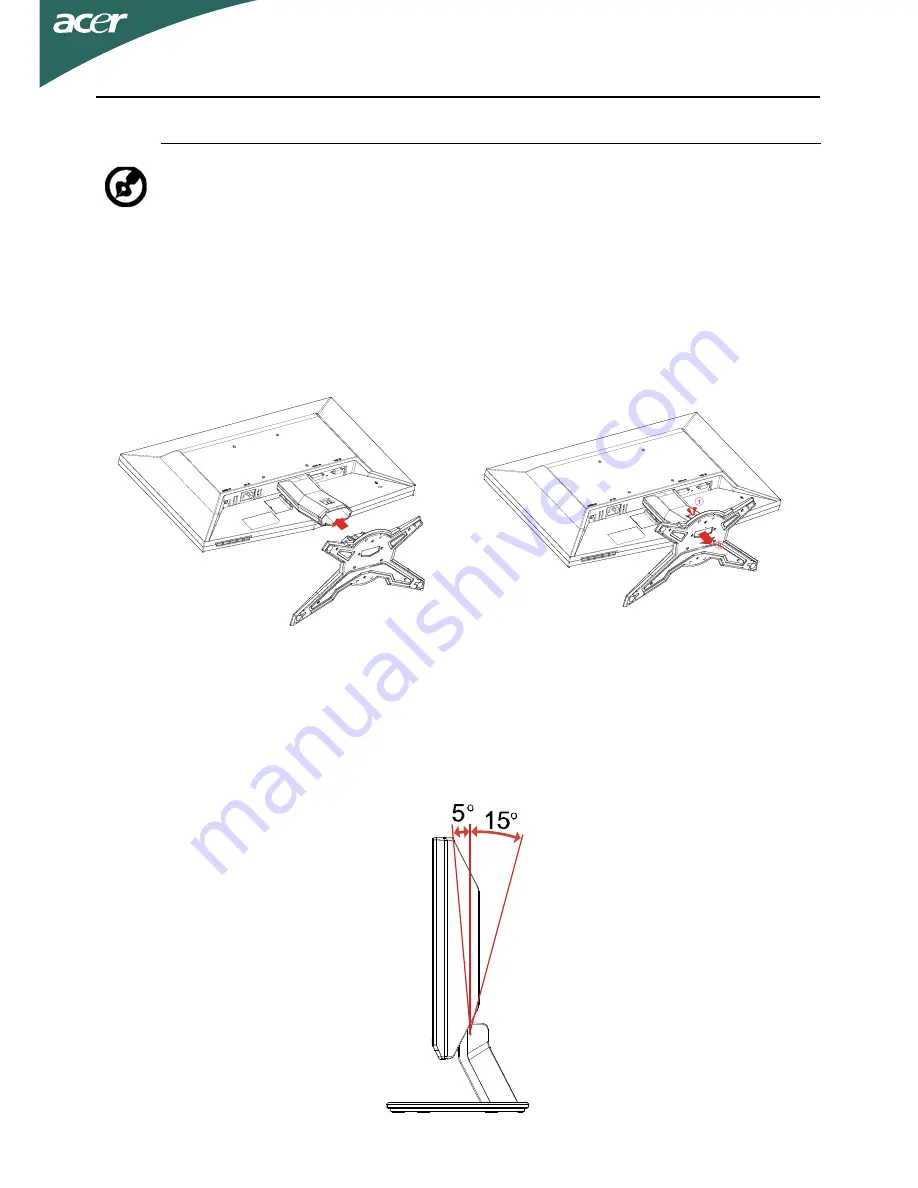
EN-6
ATTACHING / REMOVING THE BASE
SCREEN POSITION ADJUSTMENT
In order to optimize the best viewing position, you can adjust the tilt of the
monitor by using both of your hands to hold the edges of the monitor as
shown in the figure below.
The monitor can be adjusted to 15 degrees up or 5 degrees down as indicated
by arrow below.
Note: Remove the monitor and monitor base from its packaging.
Carefully place the monitor face-down on a stable surface -- use a
cloth to avoid scratching the screen.
Install:
Align the base with the stand and
push the base towards the top of the
monitor.
Remove:
Depress the release hooks as indicated
first before removing the base and
follow the arrow direction to remove
it.








































