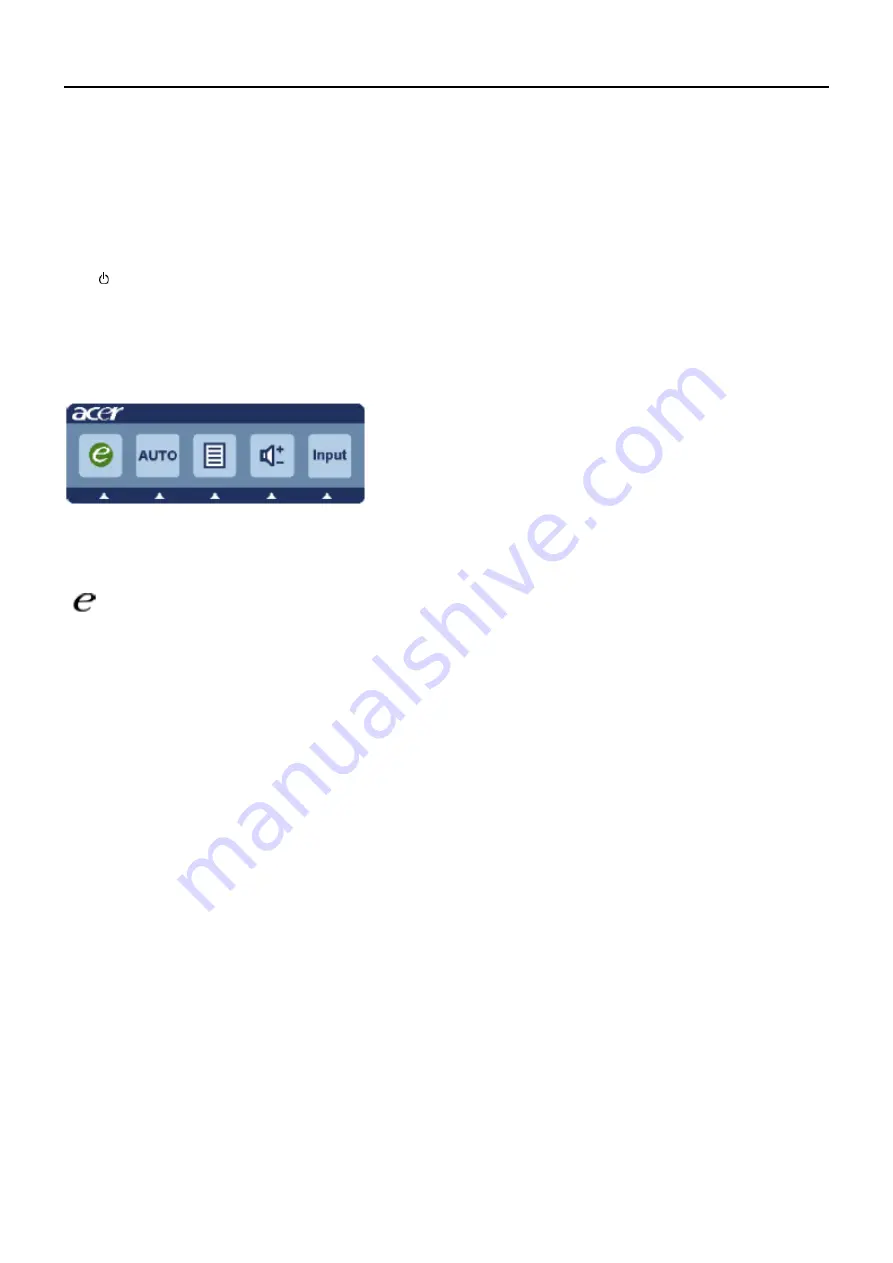
22
Operating Instructions
Press the power button to turn the monitor on or off. The other control buttons are located at front panel of the
monitor. By changing these settings, the picture can be adjusted to your personal preferences.
•
The power cord should be connected.
•
Connect the video cable from the monitor to the video card.
•
Press the power button to turn on the monitor position. The power indicator will light up.
User Controls
Power Switch / Power LED:
To turn the monitor ON or OFF.
Lights up to indicate the power is turned ON.
Using the Shortcut Menu
Press the function button to open the shortcut menu. The shortcut menu lets you quickly select the most commonly
accessed settings.
Empowering:
Press the Empowering Key to open the Acer eColor Management OSD and access the scenario modes.
AUTO
Auto Adjust:
Press this button to activate the Auto Adjustment function. The Auto Adjustment function is used to set the HPos,
VPos, Clock and Focus.
MENU
OSD functions
Press this button to activate the OSD menu.
Volume Up / Down
Press to adjust volume (Only Audio-Input Model)(Optional)
INPUT
Input Key
Use Input key to select from different video sources that may be connected to your monitor.
(a) VGA input (b) DVI input (c) HDMI input
As you cycle through the sources you will see the following messages on right top side of screen to indicate
currently selected input source. It may take 1 or 2 seconds for the image to appear.
VGA or DVI or HDMI
If either VGA or DVI input is selected ,but the VGA and DVI cables are not connected, a floating dialog box indicates:
“No Cable Connect” or “No Signal”
Chapter 2
Содержание G195HQ
Страница 1: ...1 Acer G195HQ Service Guide ...
Страница 10: ...10 348 90 mm 288 95 mm 452 59 mm 60 00 mm 173 80 mm 261 18 mm G195HQ ...
Страница 12: ...12 Optical Specifications ...
Страница 13: ...13 Factory Preset Timing of G195HQ ...
Страница 17: ...17 Software Flow Chart N Y 1 2 N Y 5 Y N 10 Y N 12 Y N 7 Y N 6 4 3 8 9 14 11 13 Y N 15 Y N 16 17 19 Y N 18 ...
Страница 32: ...32 7 The panel ...






























